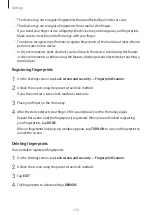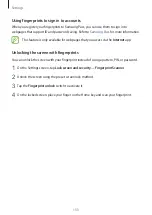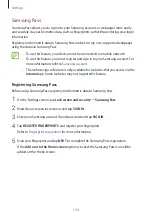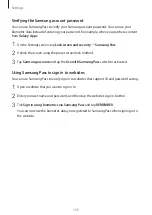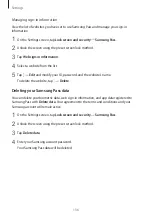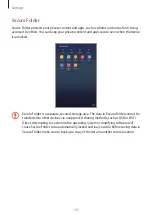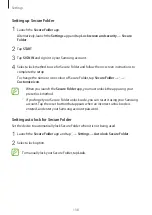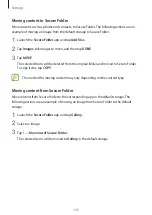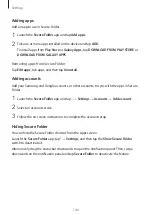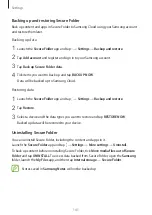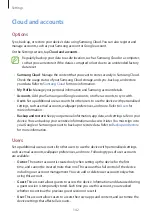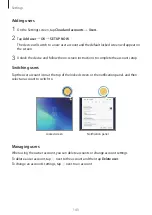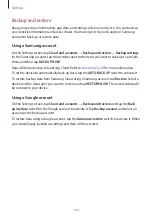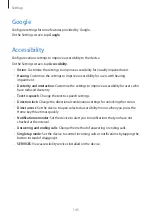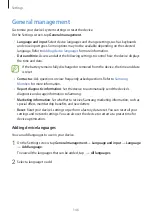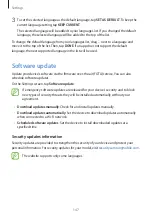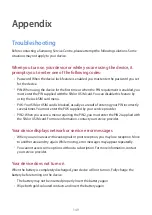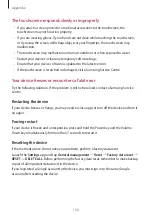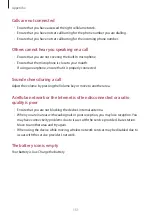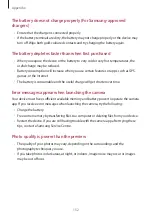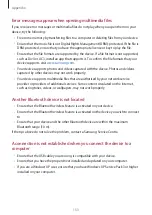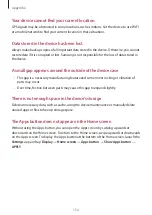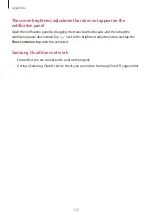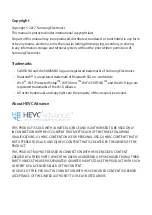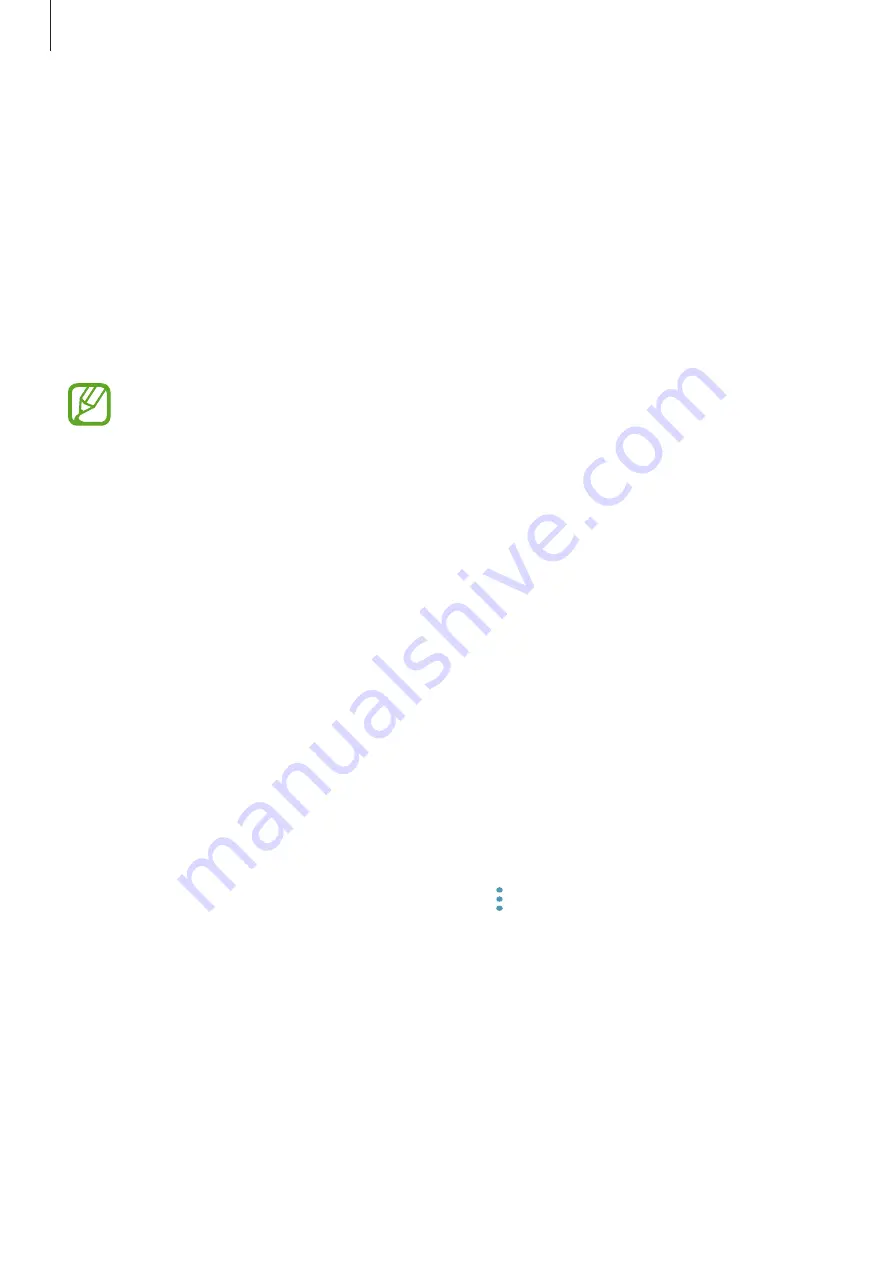
Settings
146
General management
Customise your device’s system settings or reset the device.
On the Settings screen, tap
General management
.
•
Language and input
: Select device languages and change settings, such as keyboards
and voice input types. Some options may not be available depending on the selected
language. Refer to
for more information.
•
Date and time
: Access and alter the following settings to control how the device displays
the time and date.
If the battery remains fully discharged or removed from the device, the time and date
is reset.
•
Contact us
: Ask questions or view frequently asked questions. Refer to
for more information.
•
Report diagnostic information
: Set the device to automatically send the device’s
diagnostic and usage information to Samsung.
•
Marketing information
: Set whether to receive Samsung marketing information, such as
special offers, membership benefits, and newsletters.
•
Reset
: Reset your device’s settings or perform a factory data reset. You can reset all your
settings and network settings. You can also set the device to restart at a preset time for
device optimisation.
Adding device languages
You can add languages to use on your device.
1
On the Settings screen, tap
General management
→
Language and input
→
Language
→
Add language
.
To view all the languages that can be added, tap
→
All languages
.
2
Select a language to add.