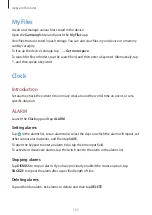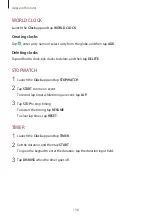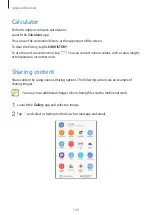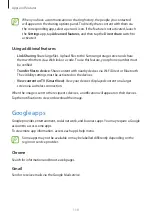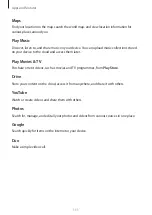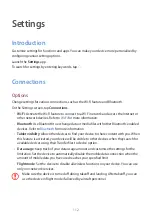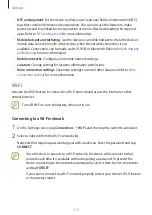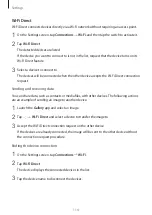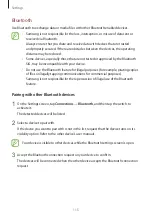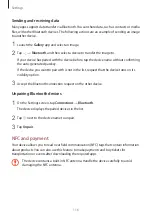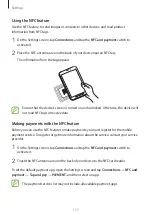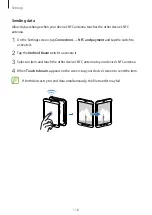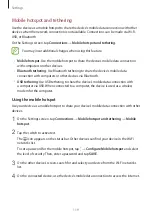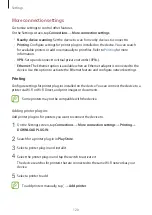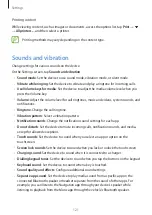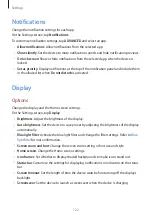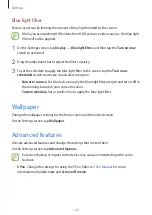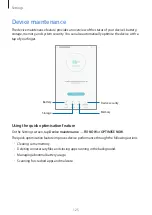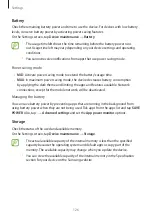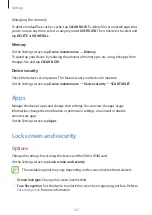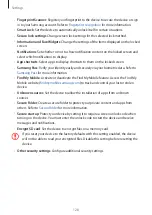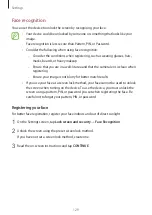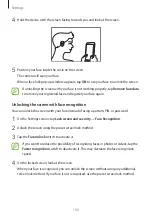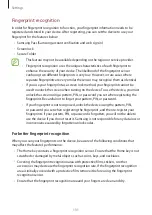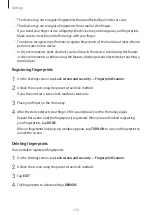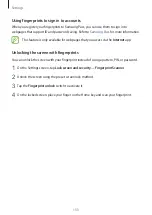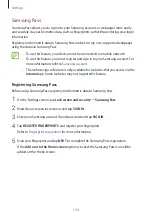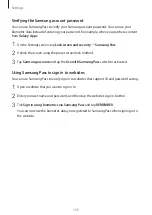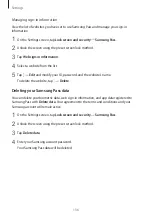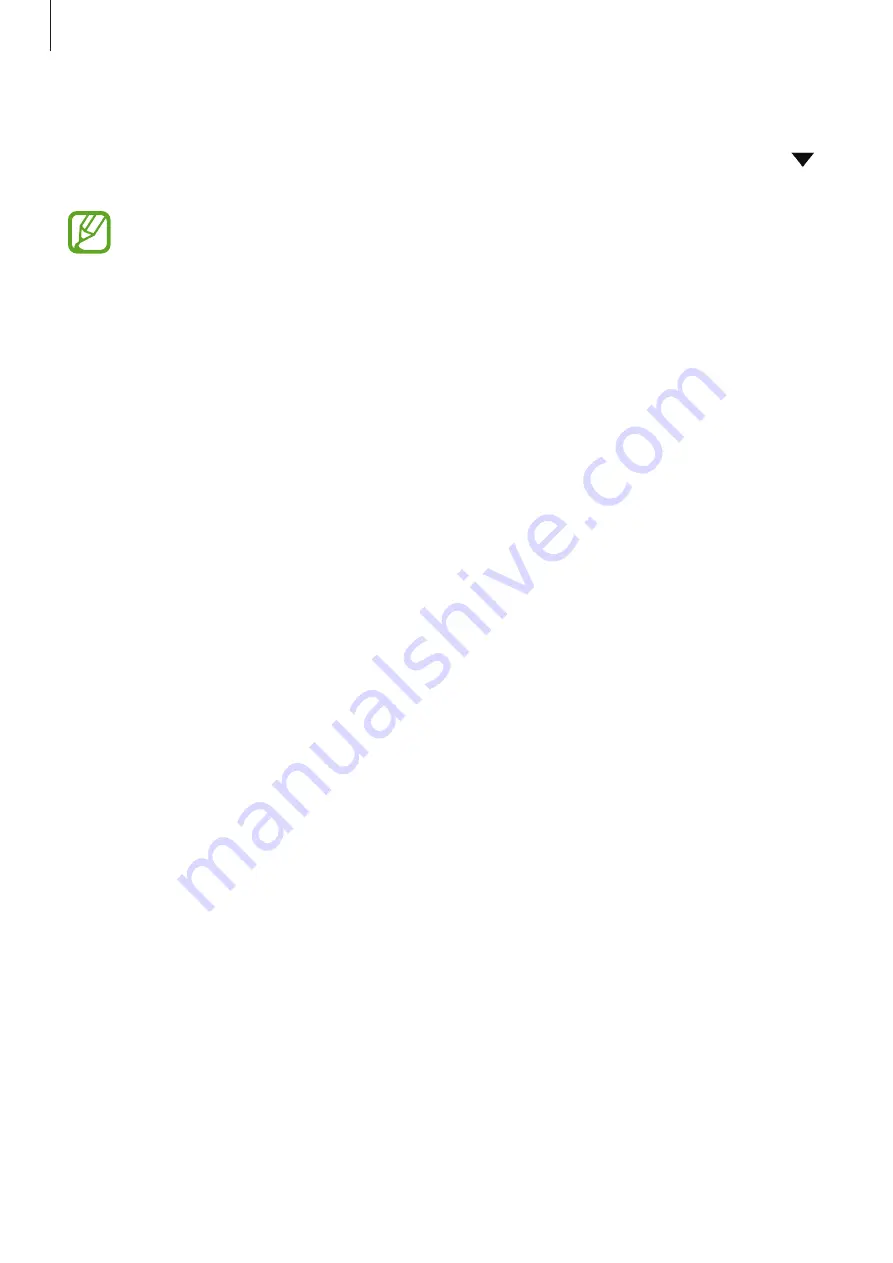
Settings
121
Printing content
While viewing content, such as images or documents, access the options list, tap
→
→
All printers...
, and then select a printer.
Printing methods may vary depending on the content type.
Sounds and vibration
Change settings for various sounds on the device.
On the Settings screen, tap
Sounds and vibration
.
•
Sound mode
: Set the device to use sound mode, vibration mode, or silent mode.
•
Vibrate while ringing
: Set the device to vibrate and play a ringtone for incoming calls.
•
Use Volume keys for media
: Set the device to adjust the media volume level when you
press the Volume key.
•
Volume
: Adjust the volume level for call ringtones, music and videos, system sounds, and
notifications.
•
Ringtone
: Change the call ringtone.
•
Vibration pattern
: Select a vibration pattern.
•
Notification sounds
: Change the notification sound settings for each app.
•
Do not disturb
: Set the device to mute incoming calls, notification sounds, and media,
except for allowed exceptions.
•
Touch sounds
: Set the device to sound when you select an app or option on the
touchscreen.
•
Screen lock sounds
: Set the device to sound when you lock or unlock the touchscreen.
•
Charging sound
: Set the device to sound when it is connected to a charger.
•
Dialling keypad tones
: Set the device to sound when you tap the buttons on the keypad.
•
Keyboard sound
: Set the device to sound when a key is touched.
•
Sound quality and effects
: Configure additional sound settings.
•
Separate app sound
: Set the device to play media sound from a specific app on the
connected Bluetooth speaker or headset separate from the sound of other apps. For
example, you can listen to the Navigation app through your device’s speaker while
listening to playback from the Music app through the vehicle’s Bluetooth speaker.