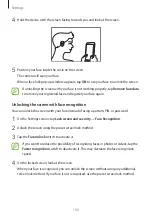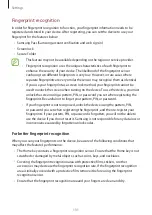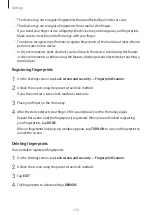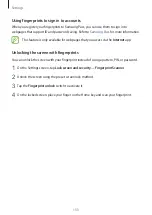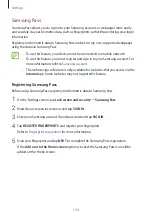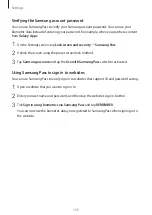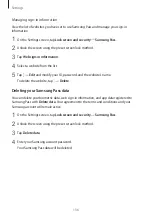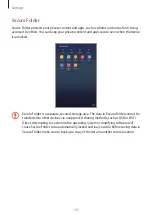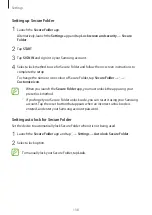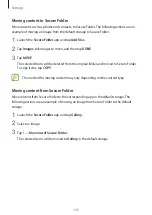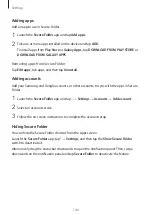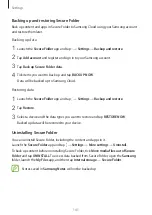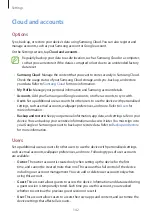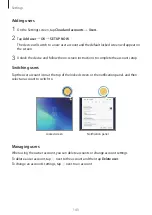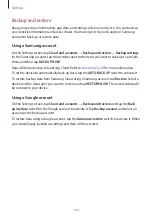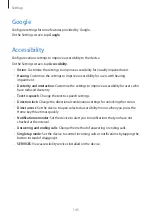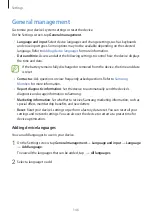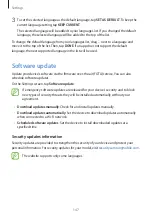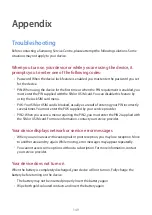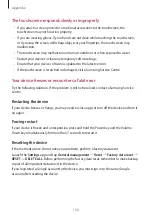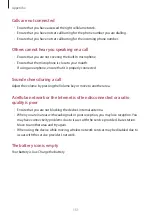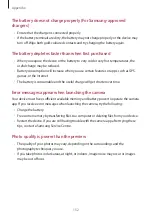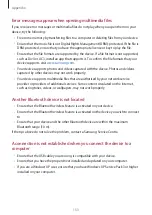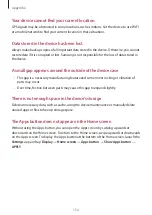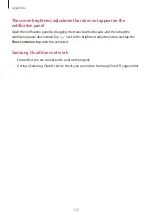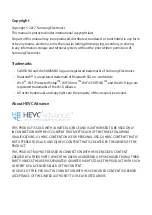Settings
144
Backup and restore
Keep your personal information, app data, and settings safe on your device. You can back up
your sensitive information and access it later. You must sign in to your Google or Samsung
account to back up or restore data.
Using a Samsung account
On the Settings screen, tap
Cloud and accounts
→
Backup and restore
→
Backup settings
for the Samsung account, tap the switches next to the items you want to back up to activate
them, and then tap
BACK UP NOW
.
Data will be backed up to Samsung Cloud. Refer to
for more information.
To set the device to automatically back up data, tap the
AUTO BACK UP
switch to activate it.
To restore backup data from Samsung Cloud using a Samsung account, tap
Restore
. Select a
device and the data types you want to restore and tap
RESTORE NOW
. The selected data will
be restored to your device.
Using a Google account
On the Settings screen, tap
Cloud and accounts
→
Backup and restore
and tap the
Back
up my data
switch for the Google account to activate it. Tap
Backup account
and select an
account as the backup account.
To restore data using a Google account, tap the
Automatic restore
switch to activate it. When
you reinstall apps, backed up settings and data will be restored.