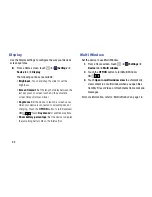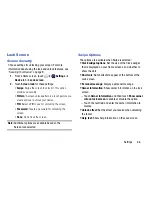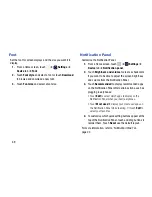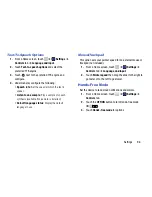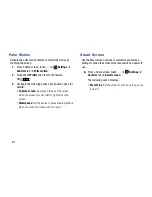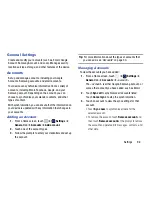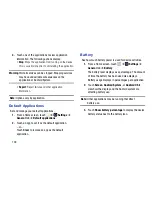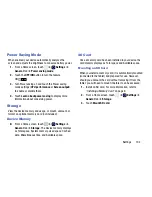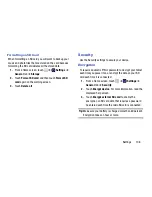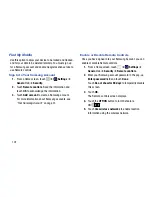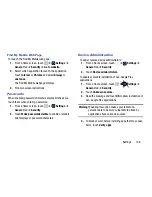99
Cloud
Back up your personal data using your Samsung Account or
use Dropbox to sync your device content.
1.
From a Home screen, touch
➔
Settings
➔
General
tab
➔
Cloud
.
2.
Under
Personal data
:
If you have not signed in to your Samsung Account,
touch
Add account
. For more information about
Samsung accounts, see
“Adding an Account”
on
page 98.
If you have signed in to your Samsung Account:
•
Touch your Samsung Account to manage your sync
settings or remove your Samsung Account.
•
Touch
Storage usage
to show the storage used and
the remaining storage available.
•
Touch
Sync settings
to sync your calendar, contacts,
Internet, S Note, and Scrapbook settings with your
Samsung Account.
•
Touch
Backup
to manage your back up and restore
options.
•
Touch
Restore
to retrieve data from your Samsung
account.
3.
Under
Dropbox
:
If you have not signed in to you Dropbox account, touch
Link Dropbox account
. For more information, refer to
“Dropbox”
on page 67.
Backup and Reset
You can also back up your data to the Google server and
reset your device to its factory defaults.
Backup and Restore
To enable or disable backup of your information to the
Google server.
1.
From a Home screen, touch
➔
Settings
➔
General
tab
➔
Backup and reset
.
2.
Touch
Back up my data
to enable or disable back up
of application data, Wi-Fi passwords, and other
settings to the Google server.
Once the
Back up my data
option is enabled, then the
Backup account
and the
Automatic restore
options
are available.