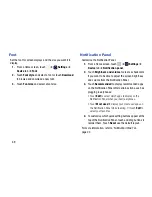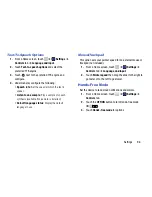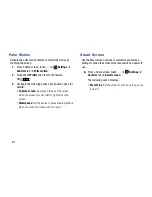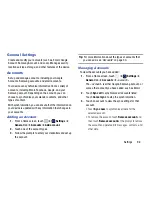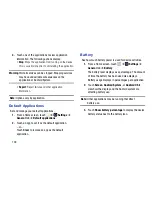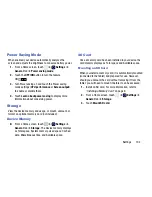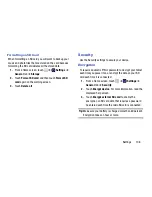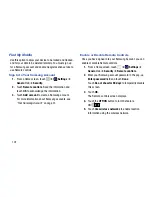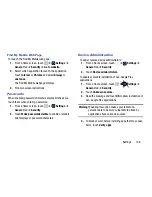Settings 102
Downloaded
Displays apps you have downloaded onto your device.
1.
From a Home screen, touch
➔
Settings
➔
General
tab
➔
Application manager
.
2.
Touch
DOWNLOADED
to view a list of all the
downloaded applications on your device.
3.
To switch the order of the lists displayed in the
DOWNLOADED tabs, touch
Menu
➔
Sort by size
or
Sort by name
.
4.
To reset your application preferences, touch
Menu
➔
Reset app preferences
.
5.
Touch an application to view and update information
about the application, including memory usage, default
settings, and permissions.
The following options are displayed:
• Force stop
: Stop an app that is misbehaving. Restart
your device if stopping an app, process, or service
causes your device to stop working correctly.
• Uninstall
: Delete the application from the tablet.
• Move to SD card
: Move this app to your microSD
card.
• Clear data
: Clear application data from memory.
• Clear cache
: If the app stores data in a temporary area
of the device's memory, and the amount of information
stored is displayed, touch this button to clearing the
temporary storage.
• Clear defaults
: If you have configured an app to
launch certain file types by default, clear that setting.
• Permissions
: Lists the kinds of information about your
device and data to which the app has access.
Running Services
View and control services running on your device.
1.
From a Home screen, touch
➔
Settings
➔
General
tab
➔
Application manager
.
2.
Touch the
RUNNING
tab. All the applications that are
currently running on the device display.
3.
Touch
Show cached processes
to display all the
cached processes that are running. Touch
Show
services in use
to switch back.