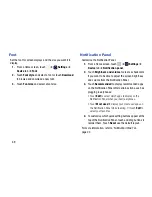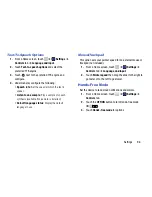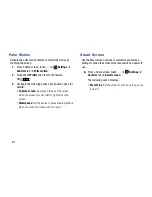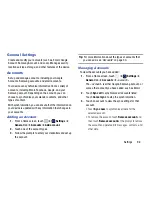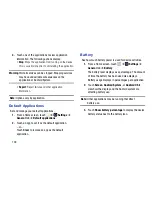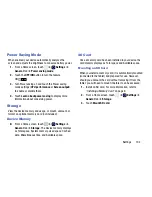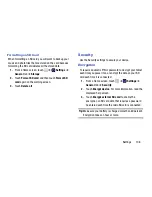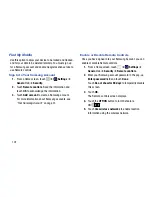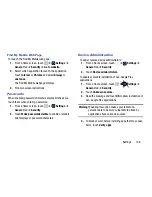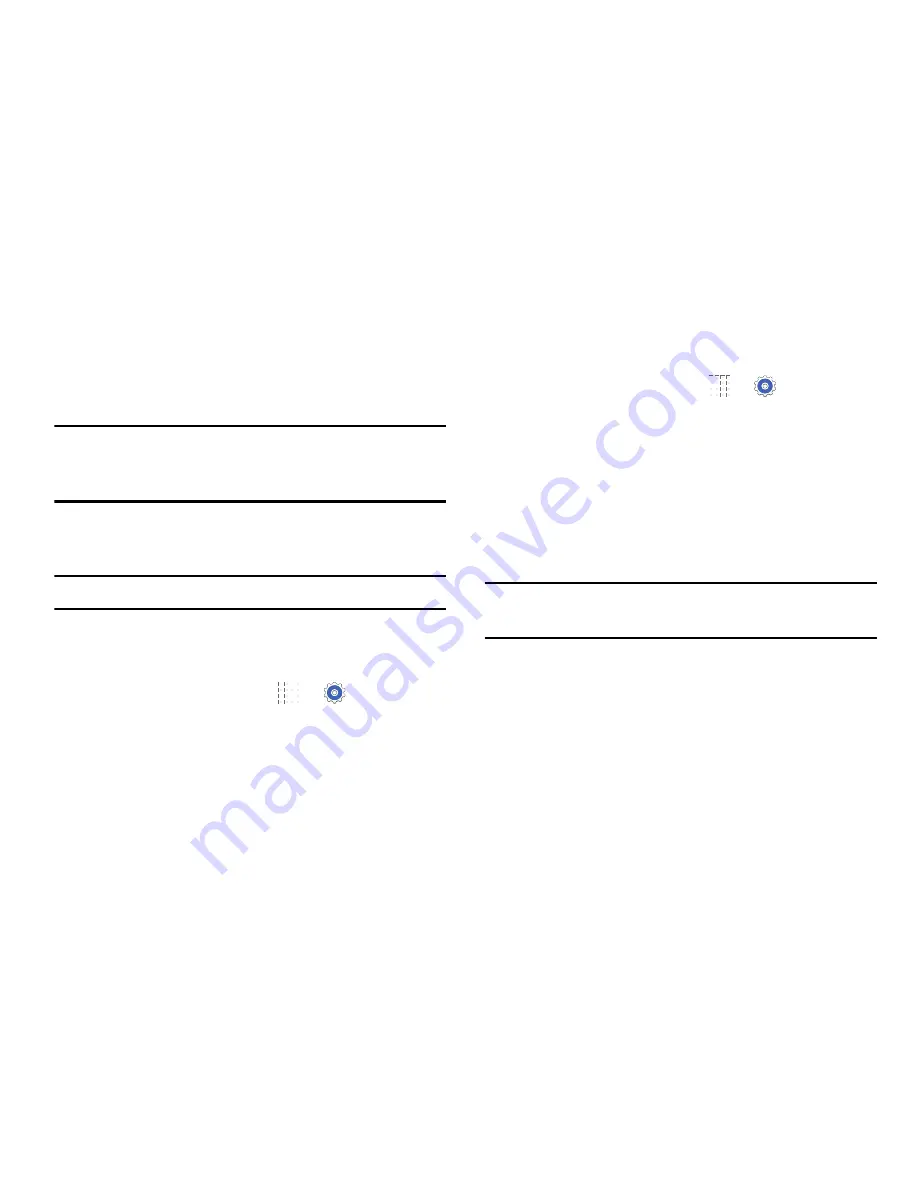
103
4.
Touch one of the applications to view application
information. The following options display:
• Stop
: Stops the application from running on the device.
This is usually done prior to uninstalling the application.
Warning!
Not all services can be stopped. Stopping services
may have undesirable consequences on the
application or Android System.
• Report
: Report failure and other application
information.
Note:
Options vary by application.
Default Applications
Set and manage your default applications.
1.
From a Home screen, touch
➔
Settings
➔
General
tab
➔
Default applications
.
2.
Touch an app to set it as the default application.
– or –
Touch
Clear
to remove an app as the default
application.
Battery
See how much battery power is used for device activities.
1.
From a Home screen, touch
➔
Settings
➔
General
tab
➔
Battery
.
The battery level displays as a percentage. The amount
of time the battery has been used also displays.
Battery usage displays in percentages per application.
2.
Touch
Screen
,
Android System,
or
Android OS
to
view how the display and the Android system are
affecting battery use.
Note:
Other applications may be running that affect
battery use.
3.
Touch
Show battery percentage
to display the device
battery status next to the battery icon.