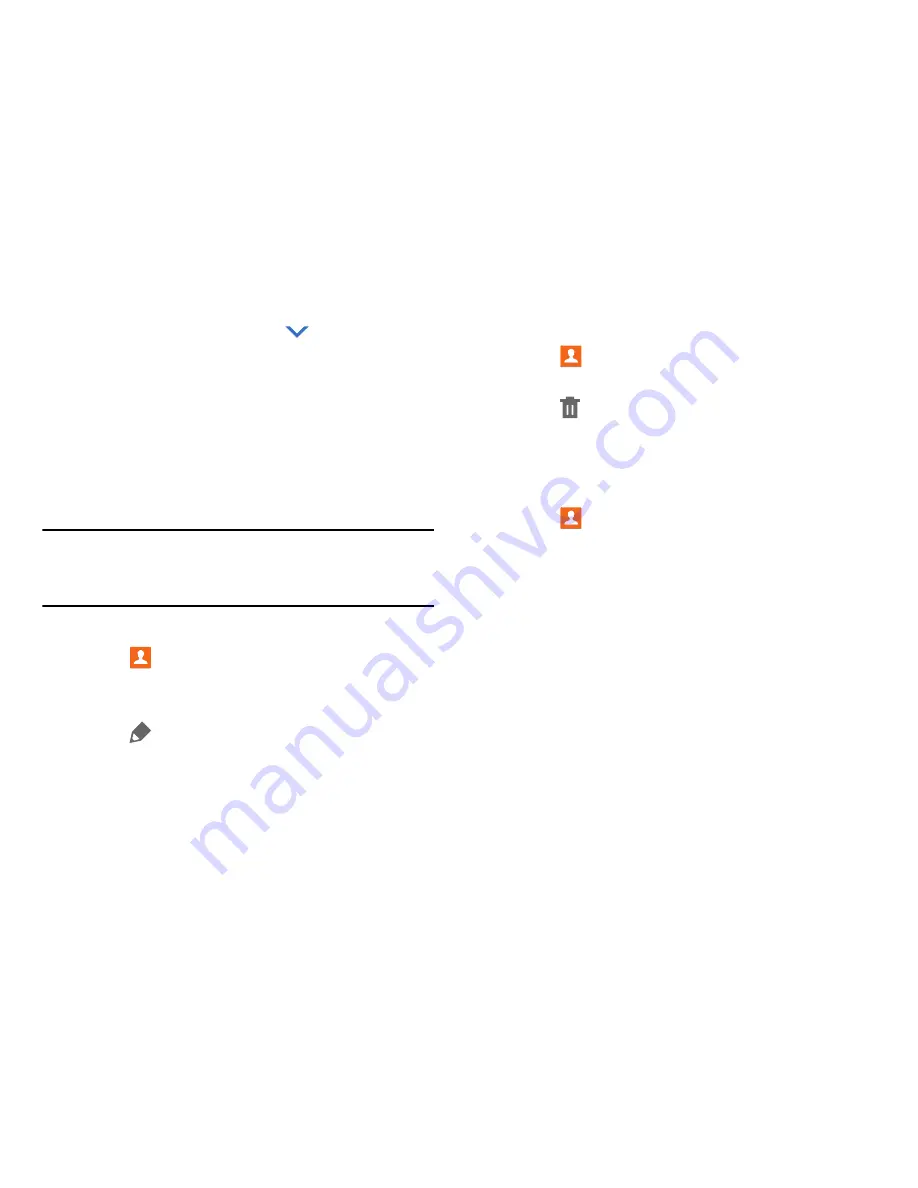
Accounts and Contacts 32
• Name
: Enter the name. Touch
to display additional
name fields.
• Phone
: Enter a phone number.
: Enter an email address.
• Groups
: Assign the contact to a group.
• Add another field
: Add additional fields for the
contact.
4.
Touch
Save
.
Note:
Your personal Contact entry is always listed at the top of
the Contacts list under ME. Touch
Set up profile
to add
your contact information.
1.
Touch
Contacts
.
2.
Touch a contact in the Contacts list to view its
information.
3.
Touch
Edit
.
4.
Touch any field to edit. For more information, refer to
“Add a Contact”
on page 31.
Deleting Contacts
1.
Touch
Contacts
.
2.
Touch a contact in the Contacts list to display it.
3.
Touch
Delete
.
4.
At the prompt, touch
OK
.
Contacts Display Options
There are various ways to display your contacts.
1.
Touch
Contacts
.
2.
Touch the
Groups
tab,
Favorites
tab, or
Contacts
tab
to view contacts in various ways:
• Groups
: Display contacts sorted into groups—such as
Not assigned, Co-workers, Family, Friends, etc. The
number of contacts in each group is displayed next to
the group name. Touch a group name to show only
contacts in that group. For more information, refer to
“Create a New Group”
on page 35.
• Favorites
: Show only your favorite (or starred),
contacts. For more information, refer to
“Favorites”
on
page 37.















































