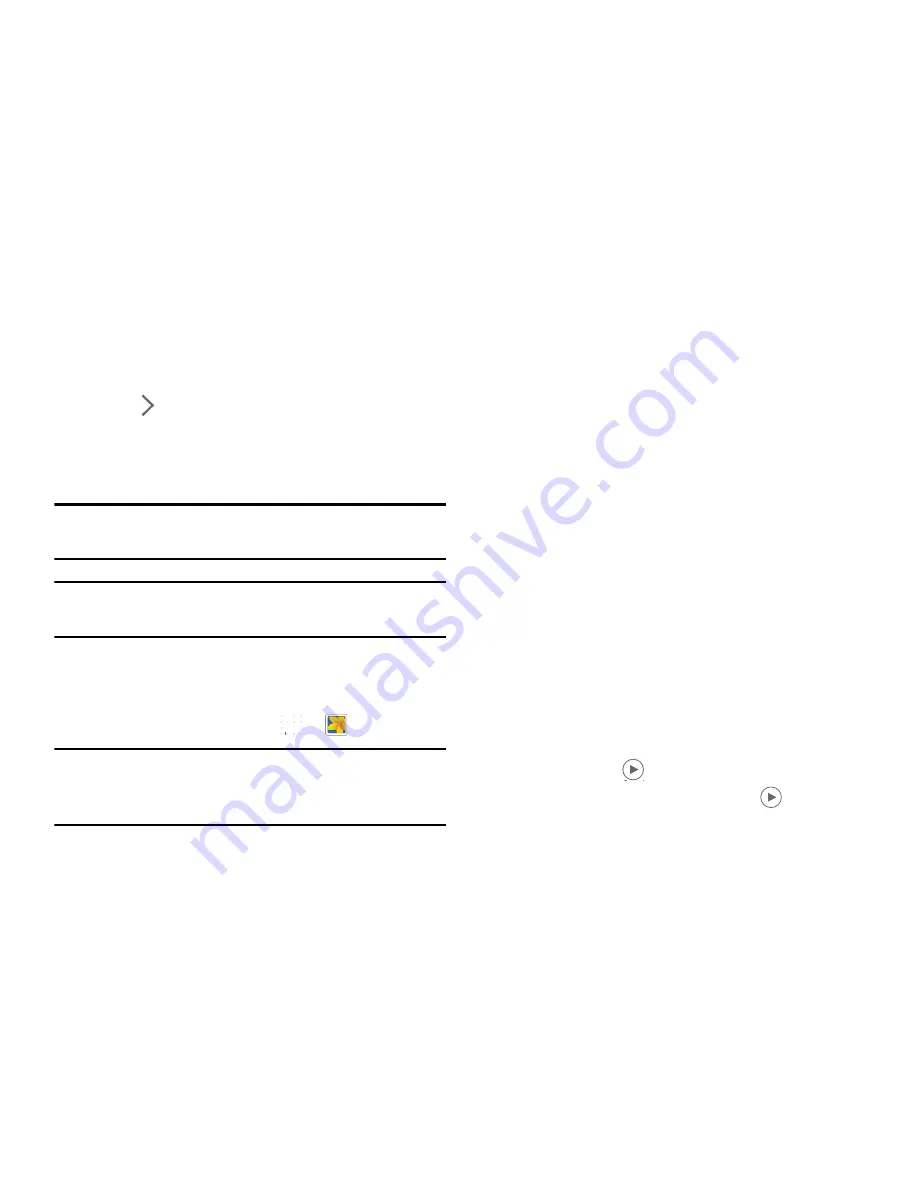
51
Shortcuts
Reorganize shortcuts for easy access to the camera’s various
options.
1.
Touch
Options
.
2.
Touch and hold a shortcut icon to display all shortcuts.
3.
Touch and hold an option and drag it to a slot at the top
of the screen.
Note:
The other icons can be moved within the list by
touching and dragging them.
Tip:
Touch
Reset
to reset the quick settings layout to the
default settings.
Gallery
Use this application to view images and videos.
From a Home screen, touch
➔
Gallery
.
Note:
Some file formats are not supported depending on the
software installed on the device. Some files may not
play properly depending on the encoding method used.
Viewing Images
Launching Gallery displays available folders. When another
application, such as Email, saves an image, the Download
folder is automatically created to contain the image.
Likewise, capturing a screenshot automatically creates the
Screenshots folder. Select a folder to open it.
In a folder, images are displayed by creation date. Select an
image to view it in full screen.
Scroll left or right to view the next or previous image.
Zooming In and Out
Use one of the following methods to zoom in or out on
an image:
Double-tap anywhere on the screen to zoom in or
zoom out.
Spread two fingers apart on any place to zoom in.
Pinch the screen to zoom out.
Playing Videos
Video files show the
icon on their thumbnails.
Select a video to watch it and touch
.
















































