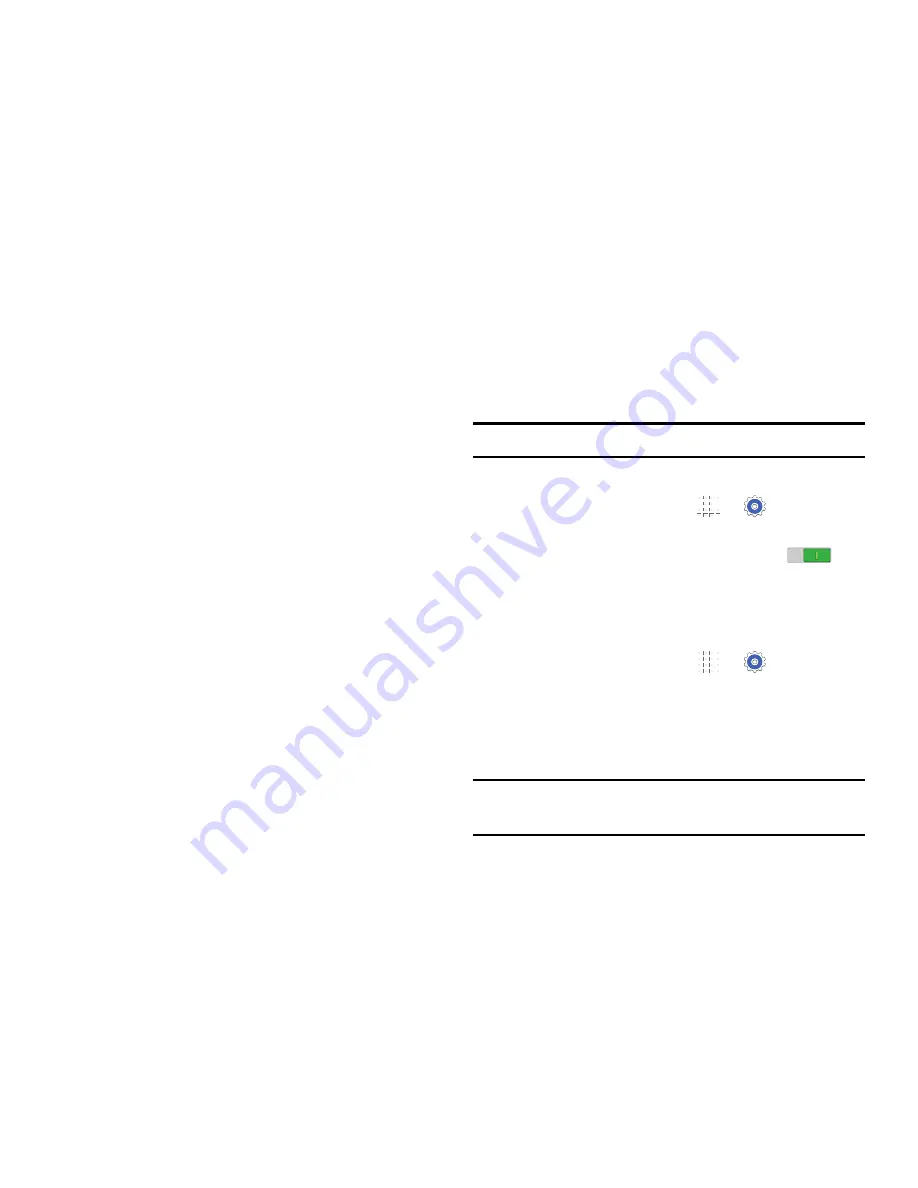
Connections 58
–
Keep Wi-Fi on during sleep
: Specify when to
switch from Wi-Fi to mobile data for data
communications when the device goes to sleep
(when the backlight goes out).
–
Always allow scanning
: Allow Google location
service and other apps to scan for networks, even
when Wi-Fi is turned off.
–
Wi-Fi timer
: Set the start and end time to connect to
or disconnect from Wi-Fi networks.
–
Install certificates
: Install certificates from a
memory card.
–
MAC address
: View your device’s MAC address
(not configurable).
–
IP address
: View your device’s IP address
(not configurable).
• WPS push button
: Set up a connection to a WPS (Wi-
Fi Protected Setup) router or other equipment.
• WPN PIN entry
: View the PIN used by your device to
set up a PIN-secured connection to a Wi-Fi router or
other equipment (not configurable).
• Help
: Learn about setting up and using Wi-Fi networks.
Wi-Fi Direct
Wi-Fi Direct allows devices to connect to each other directly
via Wi-Fi, without a Wi-Fi network or hotspot, and without
having to set up the connection.
Important!
All devices must be Wi-Fi Direct-enabled.
Turn Wi-Fi Direct On
1.
From a Home screen, touch
➔
Settings
➔
Connections
tab
➔
Wi-Fi
.
2.
Touch the
OFF/ON
button to turn Wi-Fi ON
.
(Wi-Fi must be enabled to use Wi-Fi Direct.)
3.
Touch
Wi-Fi Direct
to turn Wi-Fi Direct on.
Turn Wi-Fi Direct Off
1.
From a Home screen, touch
➔
Settings
➔
Connections
tab
➔
Wi-Fi
.
2.
Touch
Wi-Fi Direct
to view connections.
3.
Touch
End connection
to turn Wi-Fi Direct off and
terminate all Wi-Fi Direct connections
Note:
Turning Wi-Fi off also turns off Wi-Fi Direct and
terminates all Wi-Fi Direct connections
















































