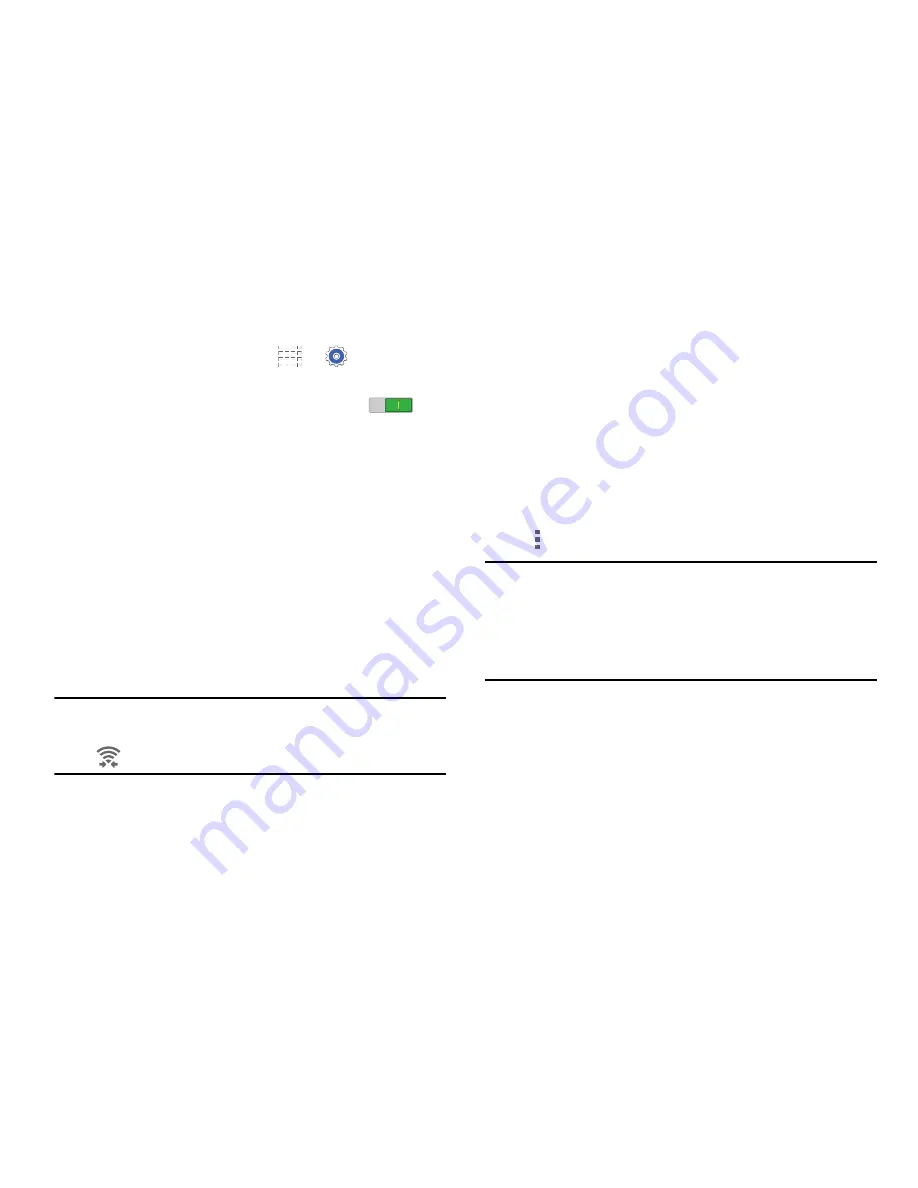
59
Connect to Wi-Fi Direct Devices
1.
From a Home screen, touch
➔
Settings
➔
Connections
tab
➔
Wi-Fi
.
2.
Touch the
OFF/ON
button to turn Wi-Fi ON
.
(Wi-Fi must be enabled to use Wi-Fi Direct.)
3.
Touch
Wi-Fi Direct
to turn Wi-Fi Direct on.
4.
Enable Wi-Fi Direct on the target device. Consult the
target device’s documentation for more information.
5.
On your device, touch
Wi-Fi Direct
to scan for the
other device.
6.
In the scanned list, touch the target device to connect
with it, or touch
Multi-connect
to connect to multiple
devices (not all devices support multi-connect).
7.
Follow the prompts on both devices to complete the
connection.
Note:
Once connected, the target device will show as
Connected
in your list of Wi-Fi Direct devices and the
icon will display on the Status Bar.
Bluetooth
Bluetooth is a short-range wireless communications
technology for exchanging information over a distance
of about 30 feet. If the devices are in range, you can
exchange information between them, even if they are
in different rooms.
Your device can use Bluetooth to share photos, contacts and
other content with other Bluetooth devices. Many of the apps
on your device provide options for sharing via Bluetooth
under
Menu
.
Note:
Due to different specifications and features of other
Bluetooth-compatible devices, display and operations
may be different, and functions such as transfer or
exchange may not be possible with all Bluetooth-
compatible devices.
















































