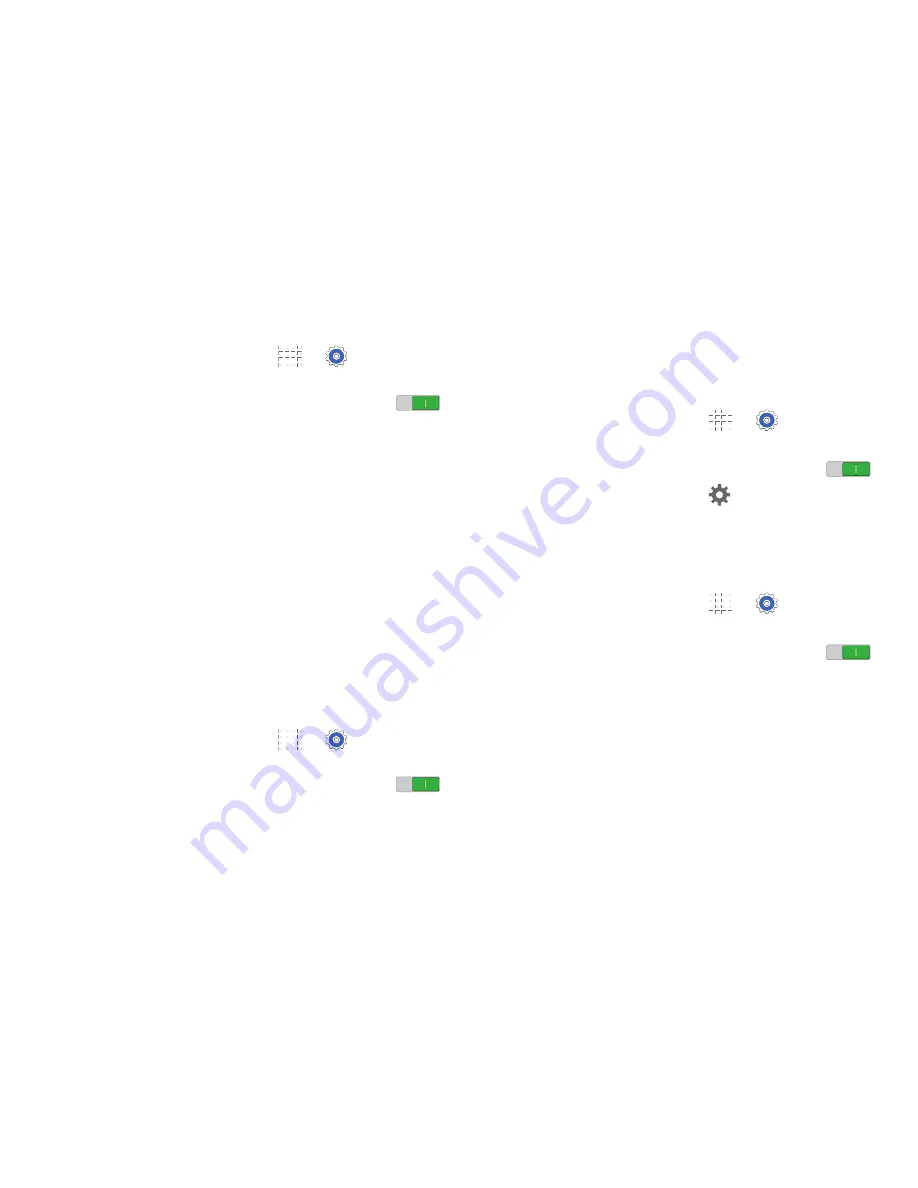
61
Reconnect to a Bluetooth Device
1.
From a Home screen, touch
➔
Settings
➔
Connections
tab
➔
Bluetooth
.
2.
Touch the
OFF/ON
button to turn Bluetooth ON
.
3.
Make sure that the target device is discoverable.
4.
Touch the target device's name in the Bluetooth
devices section.
5.
If prompted to enter a passcode, try 0000 or 1234, or
consult the target device's documentation.
Disconnect or Unpair from a
Bluetooth Device
Disconnect from a Bluetooth Device
You can disconnect your device from a Bluetooth device,
such as a headset. Disconnecting does not unpair the
Bluetooth device— the next time you connect, your device
and the target device will recognize each other and exchange
information without having to enter a passcode or PIN.
1.
From a Home screen, touch
➔
Settings
➔
Connections
tab
➔
Bluetooth
.
2.
Touch the
OFF/ON
button to turn Bluetooth ON
.
3.
Touch the connected device, and then touch
OK
to
disconnect.
Unpair from a Bluetooth Device
You can make your device forget its pairing connection with
another Bluetooth device. To connect to the other device
again, you may need to enter or confirm a passcode again.
1.
From a Home screen, touch
➔
Settings
➔
Connections
tab
➔
Bluetooth
.
2.
Touch the
OFF/ON
button to turn Bluetooth ON
.
3.
Under
Paired devices
, touch
next to the device, and
then tap
Unpair
.
Bluetooth Settings
When Bluetooth is on, additional settings are available.
1.
From a Home screen, touch
➔
Settings
➔
Connections
tab
➔
Bluetooth
.
2.
Touch the
OFF/ON
button to turn Bluetooth ON
.
3.
Touch your device's name to enable or disable visibility
to other Bluetooth devices. When your device is visible,
other devices can find your device during a scan. Your
device remains visible for the period of time set in the
Visibility timeout setting.















































