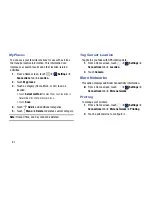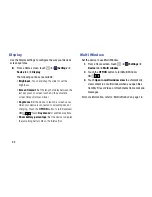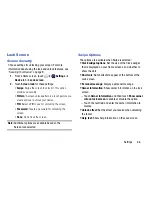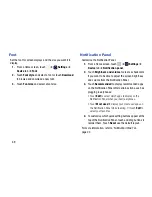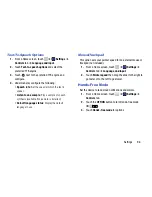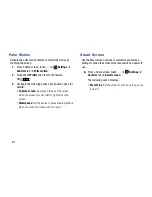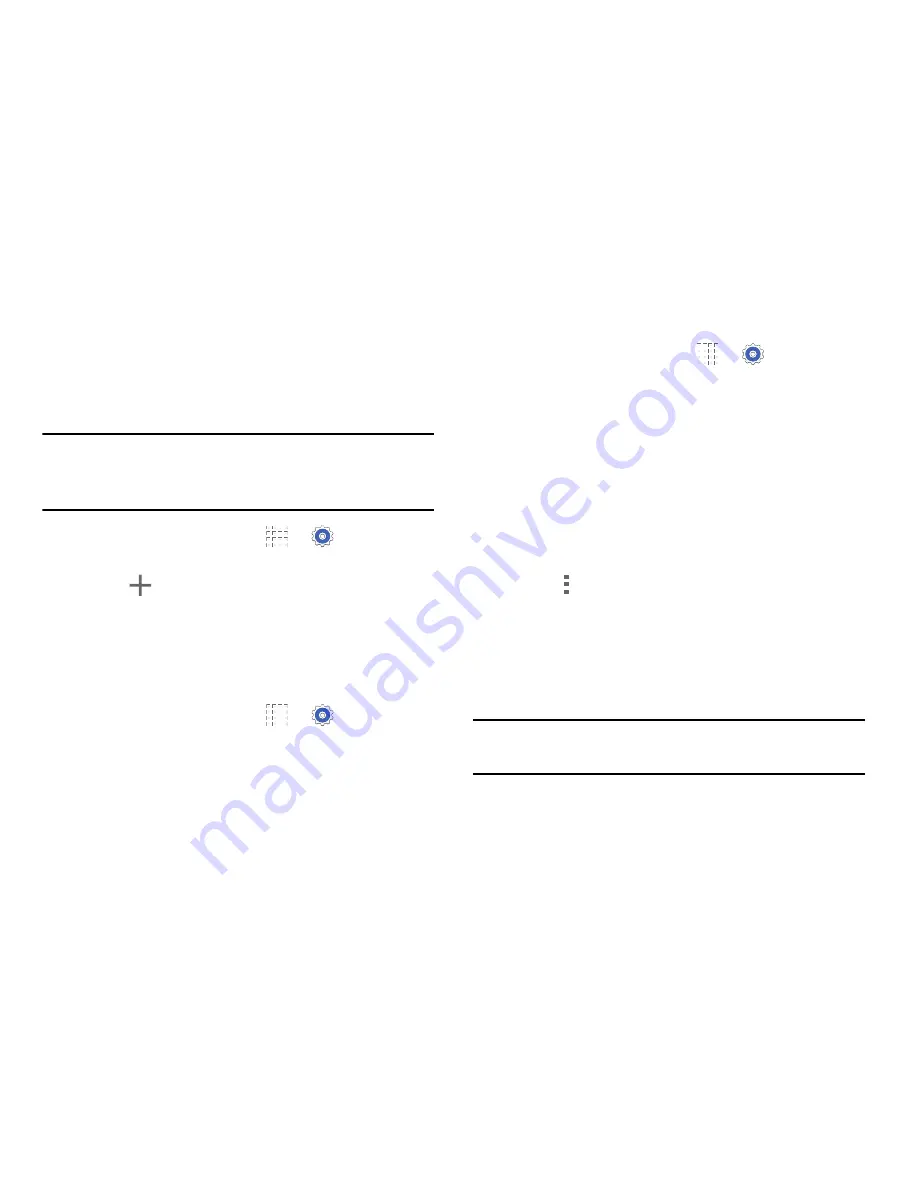
Settings 82
VPN
The VPN settings menu allows you to set up and manage
Virtual Private Networks (VPNs).
Adding a VPN
Note:
You must set a screen lock PIN or password before
setting up a VPN. For more information, refer to
“Screen
Security”
on page 86.
1.
From a Home screen, touch
➔
Settings
➔
Connections
tab
➔
More networks
➔
VPN
.
2.
Touch
Add
.
3.
Enter the information provided by your network
administrator.
4.
Touch
Save
to save your VPN settings.
Connecting to a VPN
1.
From a Home screen, touch
➔
Settings
➔
Connections
tab
➔
More networks
➔
VPN
.
2.
Touch the VPN to which you want to connect.
3.
In the pop-up window, enter any requested credentials.
4.
Touch
Connect
.
Edit or Delete a VPN
1.
From a Home screen, touch
➔
Settings
➔
Connections
tab
➔
More networks
➔
VPN
.
2.
Touch and hold the VPN that you want to edit or delete.
3.
In the pop-up window, touch:
• Edit network
, make the desired VPN setting changes,
and touch
Save
.
– or –
• Delete network
to delete the VPN.
VPN Options
Touch
Menu
➔
Always-on VPN
to select a VPN
profile to always stay connected.
Nearby Devices
This option allows you to share your media files with nearby
DLNA (Digital Living Network Alliance) enabled devices.
Warning!
If file sharing is enabled, other devices can access
your data. Use this option with care.