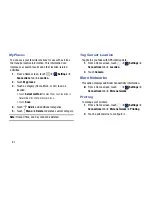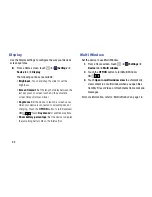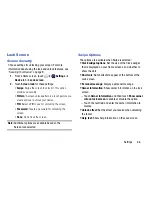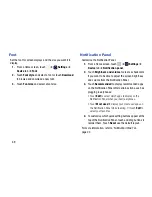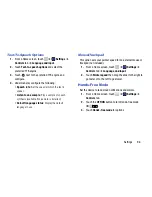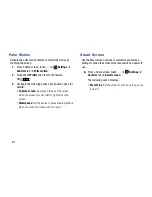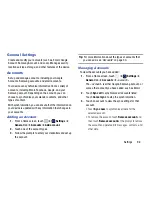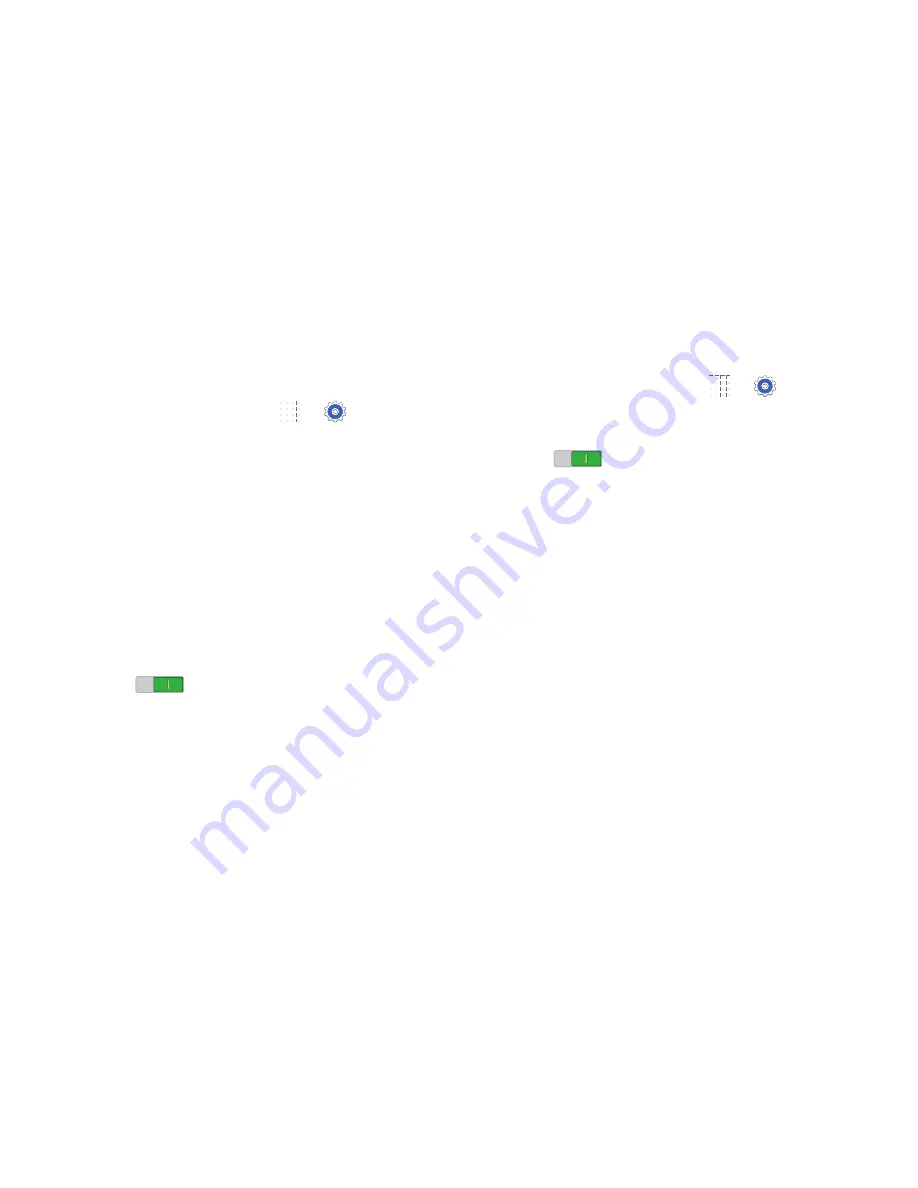
85
Display
Use the Display settings to configure the way your device’s
screen operates.
From a Home screen, touch
➔
Settings
➔
Device
tab
➔
Display
.
The following options are available:
• Brightness
: Touch and drag the slider to set the
brightness.
• Screen timeout
: Set the length of delay between the
last key press or screen touch and the automatic
screen timeout (dim and lock).
• Daydream
: Set the device to launch a screen saver
when your device is connected to a desktop dock or
charging. Touch the
OFF/ON
button to turn Daydream
ON
. Touch
Daydream
for additional options.
• Show battery percentage
: Set the device to display
the remaining battery life on the Status Bar.
Multi Window
Set the device to use Multi Window.
1.
From a Home screen, touch
➔
Settings
➔
Device
tab
➔
Multi window
.
2.
Touch the
OFF/ON
button to turn Multi Window
ON
.
3.
Touch
Open in multi window view
to automatically
view content in a multi window when you open files
from My Files or Video, or attachments from email and
messages.
For more information, refer to
“Multi Window”
on page 16.