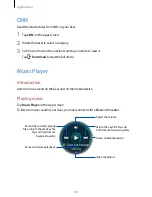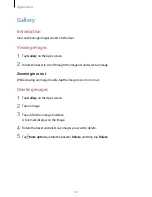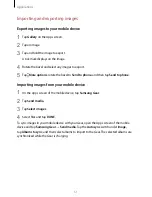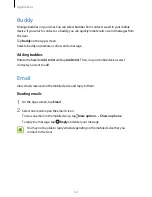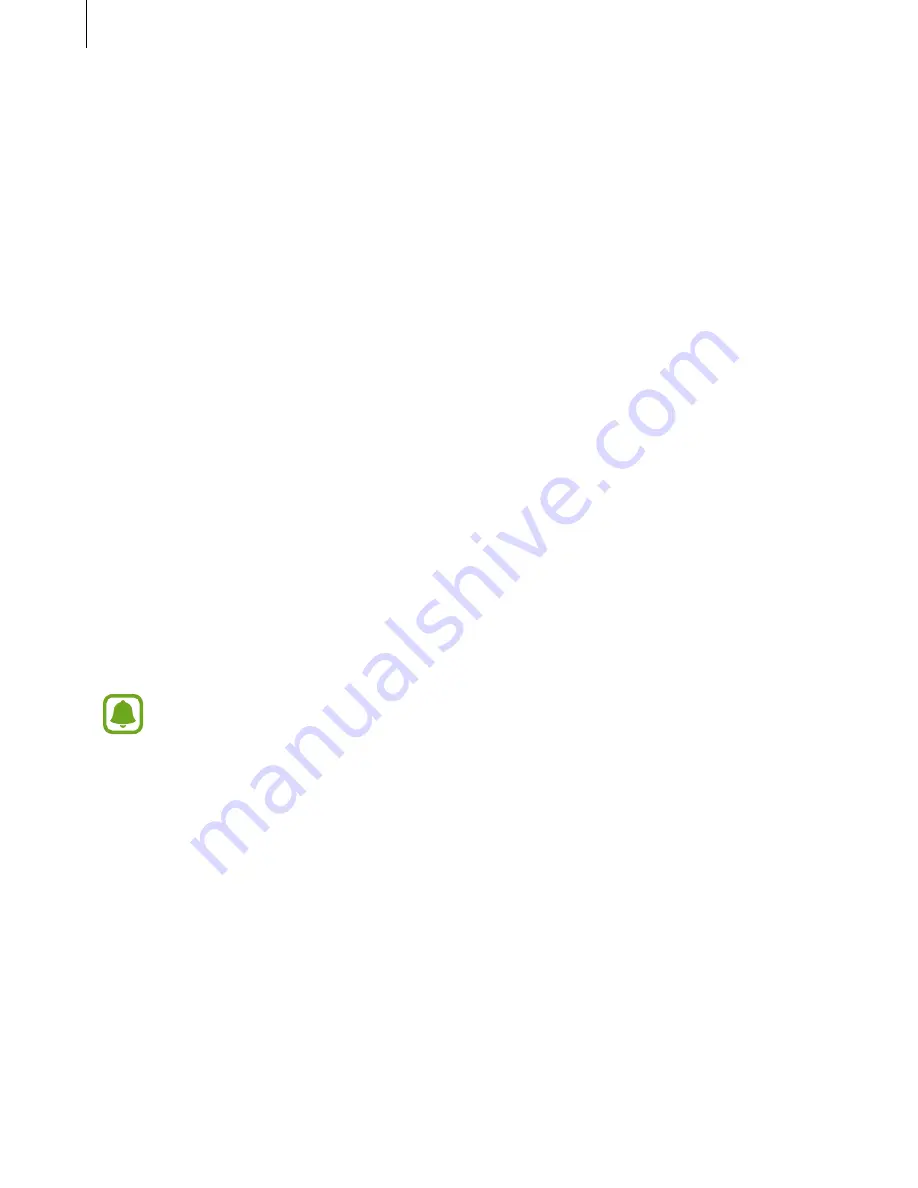
Samsung Gear App
56
Watch faces
You can change the type of watch to display on the Watch screen.
On the Apps screen of the mobile device, tap
Samsung Gear
→
Watch faces
and select a
desired watch type. The watch face you selected is applied on the Watch screen.
Tap
STYLIZE
to select background and items to display on the watch face.
Notifications
Change settings for the notification feature. Stay up to date with a variety of events, such as
new messages received on the mobile device.
On the Apps screen of the mobile device, tap
Samsung Gear
→
Notifications
, tap the switch
to activate it, and then activate items.
•
Manage notifications
: Select apps on the mobile device to send notifications to the Gear.
•
Limit notifications
: Set the Gear to block all notifications, except for alarms, that are
received when the mobile device’s screen is turned on.
•
Turn screen on
: Set the Gear to turn on the screen when the notification is received.
•
Auto show details
: Set the Gear to show details for notifications when they are received.
•
Smart relay
: Set the mobile device to display notification information that displays on
the Gear when you pick up the mobile device.
•
This feature is only available when the Gear’s screen is turned on.
•
Some mobile devices do not support this feature.
•
The mobile device must be unlocked to view details when the screen is locked.
Summary of Contents for Gear 2 SM-R720
Page 1: ...User Manual SM R720 ...