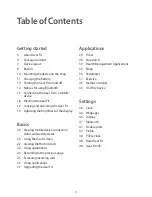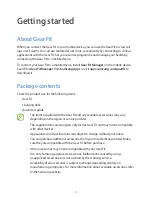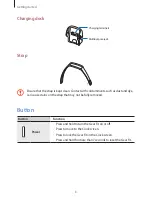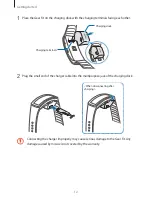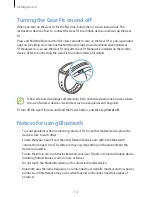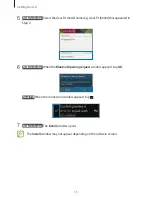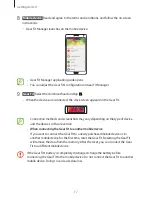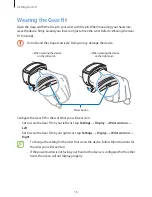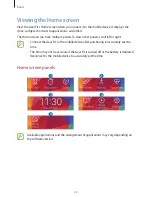Getting started
18
Wearing the Gear Fit
Open the clasp and fit the strap to your wrist with the pin. When measuring your heart rate,
wear the device firmly around your lower arm just above the wrist. Refer to ‘Wearing the Gear
Fit’ for details.
Do not bend the strap excessively. Doing so may damage the device.
<When wearing the device
on the left wrist>
<When wearing the device
on the right wrist>
Power button
Configure the Gear Fit for the wrist that you will wear it on.
•
Set to wear the Gear Fit on your left wrist, tap
Settings
→
Display
→
Wrist worn on
→
Left
.
•
Set to wear the Gear Fit on your right wrist, tap
Settings
→
Display
→
Wrist worn on
→
Right
.
•
To change the setting for the wrist that wears the device, follow the instructions for
the wrist you will wear it on.
•
If the power button is not facing your hand or the device is configured for the other
hand, the screen will not display properly.