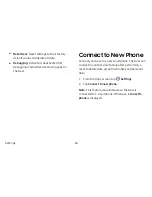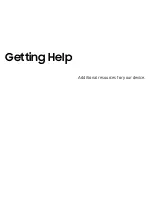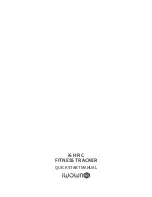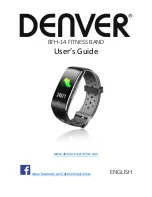Settings
50
Bluetooth
Use Bluetooth to connect the Gear to a smartphone
and a headset (not included).
1. From the Apps screen, tap
Settings
.
2. Tap
Connections
>
Bluetooth
.
•
Bluetooth
: Turn the Bluetooth feature on or off.
•
BT headset
: Search for Bluetooth headsets and
connect them to the Gear.
Note
: The headset can only be used for playing music
on the Gear.
Wi-Fi
Activate the Wi-Fi feature to connect to a Wi-Fi
network.
1. From the Apps screen, tap
Settings
.
2. Tap
Connections
>
Wi-Fi
.
3. Tap
Wi-Fi
again to enable or disable Wi-Fi.
Connect to a Wi-Fi Network
This feature is available when the Gear is not connected
to the smartphone through Bluetooth.
1. From the Apps screen, tap
Settings
.
2. Tap
Connections
>
Wi-Fi
.
3. Tap
Wi-Fi networks
>
Scan
.
4. Select a network from the Wi-Fi networks list.
•
Networks that require a password display a
lock icon.
5. Tap
Connect
.
Note
: Once the Gear connects to a Wi-Fi network,
the Gear reconnects to that network each time it is
available without requiring a password. To prevent the
Gear connecting to the network automatically, select
the network, and then tap
Forget
.
Summary of Contents for Gear Fit2 Pro
Page 5: ...Learn about your device s special features Special Features ...
Page 8: ...Set Up Your Device Learn how to set up your device for the first time ...
Page 32: ...Learn how to change the way apps are displayed and uninstall or disable apps Apps ...
Page 51: ...Configure your device s connections and settings sounds display security and more Settings ...
Page 58: ...Display Configure your display s brightness screen timeout delay and other display settings ...
Page 66: ...Other Settings Configure features on your device that make it easier to use ...
Page 69: ...Additional resources for your device Getting Help ...
Page 71: ...View legal information for your device Legal ...