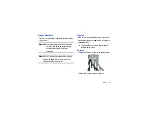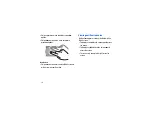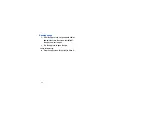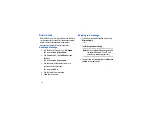Basics 16
2.
Lift the strap to detach it from the Gear Live.
3.
On the new strap, insert one side of the pin
into the Gear Live case.
4.
Press in on the pin. Slip the band into the
case and then release the pin to secure the
band in place.
Note:
If you replace the strap on your Gear Live with a
strap not manufactured by Samsung, please use
a strap with a standard 22mm spring bar pin,
and refer to the manufacturer’s instructions to
properly attach the band.