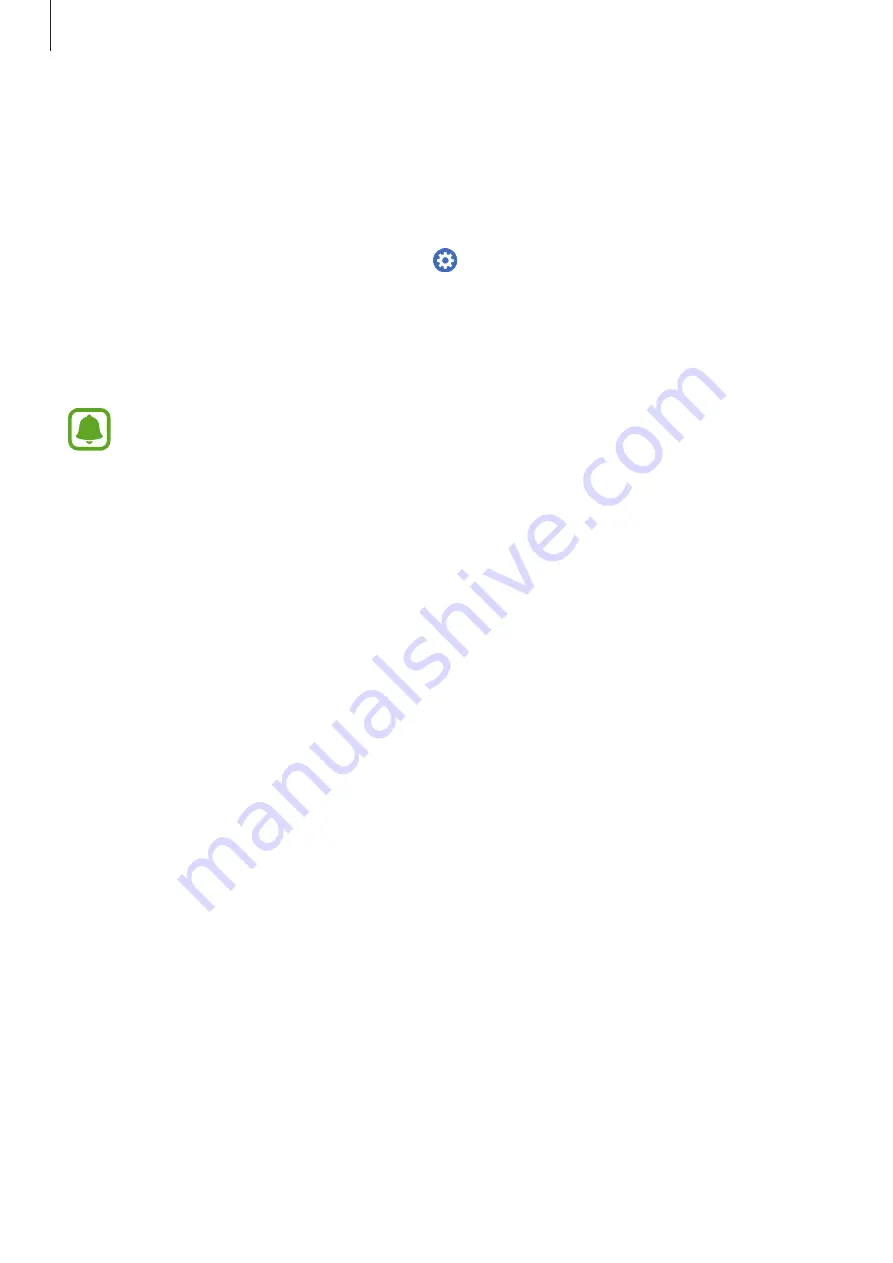
Getting Started
22
Connecting the Gear to a new mobile device
When you connect the Gear to another mobile device, a pop-up window will ask you to
reset the Gear. Make sure you back up any important data stored in your Gear. For more
information about backing up your Gear, refer to
.
1
On your Gear, open the Apps screen, tap (
Settings
)
→
Connect to new phone
.
The connection between your Gear and your mobile device will end. After a light reset, it
will automatically enter Bluetooth pairing mode.
2
On another mobile device, launch
Samsung Gear
to connect to your Gear.
If the mobile device you want to connect to is already connected to another Gear,
your Gear cannot establish a connection. Disconnect your mobile device from the
previous Gear to connect to your current Gear.
Remote connection
Your Gear and mobile device are connected via Bluetooth. When a Bluetooth connection
is not available, you can remotely connect the Gear to your mobile device by using your
Samsung account via Wi-Fi network. This allows you to continue receiving notifications from
your mobile device.
This feature is automatically activated when you connect to your mobile device via Bluetooth
for the first time.
If this feature is not turned on, launch
Samsung Gear
on your mobile device, tap
SETTINGS
→
Gear connection
, and then tap the
Remote connection
switch.
















































