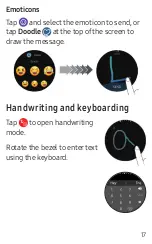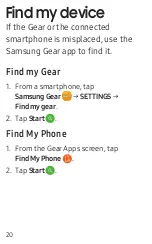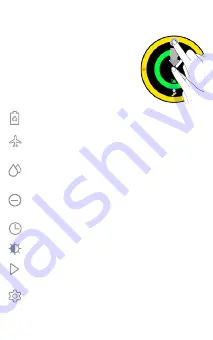
10
Status panel
View the current status and
configure basic settings.
From the Home screen,
swipe down from the top
edge of the screen.
Turn on Power Saving mode.
Disconnect the device from all networks
in Airplane mode.
Turn on Water lock mode before
swimming or exercising in the water.
Turn off vibration, incoming calls, and
alerts in Do not disturb mode.
Play music saved on the Gear or
smartphone.
Adjust the screen brightness.
Open Gear settings
Turn on Always On.