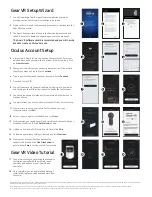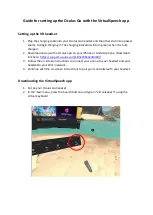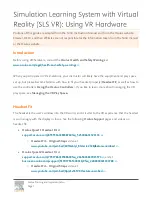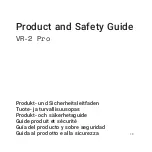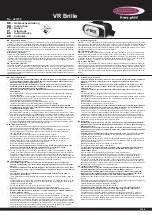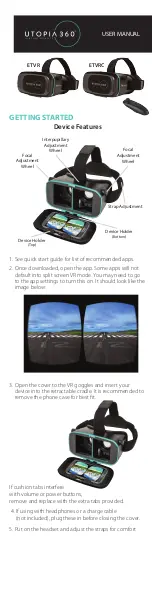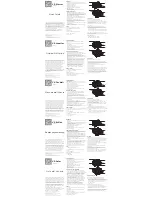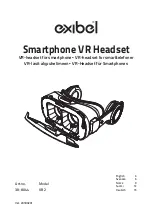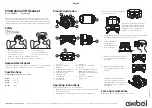Getting
Started
ATTENTION: Before you get started
Gear VR has adapters for using both USB-C
and Micro USB phones. Verify which
connector your phone uses. The USB-C
adapter comes pre-installed on your Gear
VR. If your phone is USB-C compatible,
proceed to the Gear VR Setup Prompt
section of this guide. If your phone is Micro
USB compatible, follow steps A1 - A2.
Locate the connection/adapter opposite of the
faceplate lock. On the top of it is a small slide
lock, (1) slide the lock right until you hear a
click, (2) now pull up and out to remove adapter
from the connector base.
(1) Slide the Micro USB adapter into the
connector base until firmly seated (2) slide left
on adapter lock until you here a click. Your Micro
USB adapter is now in place. Proceed to Gear VR
Setup Prompt.
ATTENTION: A software update is required for some users with a Galaxy S6 edge+ or Note5 device. If you plug in your device to Gear
VR and nothing happens, you need to update your device’s software. To download the update, you’ll need a SIM-activated device
with Wi-Fi enabled. Go to Settings->About Device->Software Update to check for updates.
Gear VR Setup Prompt
To start the Setup, adjust the device holder by and moving it to
the left or right, according to the size of the phone.
Turn on and unlock your phone. Place the phone into the device
holder so that the port is fully connected with the Gear VR and
the screen appears black.
Push the opposite side of your phone into the Gear VR cradle
until you hear the snap from the lock on the right.
Welcome to the Samsung Gear VR Setup Wizard. Proceed
through the Wizard to complete the setup and tutorial process.
A2
A1
2
3
1
Lock Switch
Connector
Base
A1
Locked
Unlocked
Micro USB
USB Type-C
Device holder lock switch
!
!
!
4
3
A2
1
2
3
Lock Switch
1
2
IMPORTANT INFORMATION:
This product is subject to Samsung terms and conditions (including an arbitration agreement); if you open the package, or use
or retain the device, you accept the terms and conditions. For more information about your rights, obligations, opt-out opportunities and the full terms see
www.samsung.com/us/Accessory-Legal
and the enclosed materials.