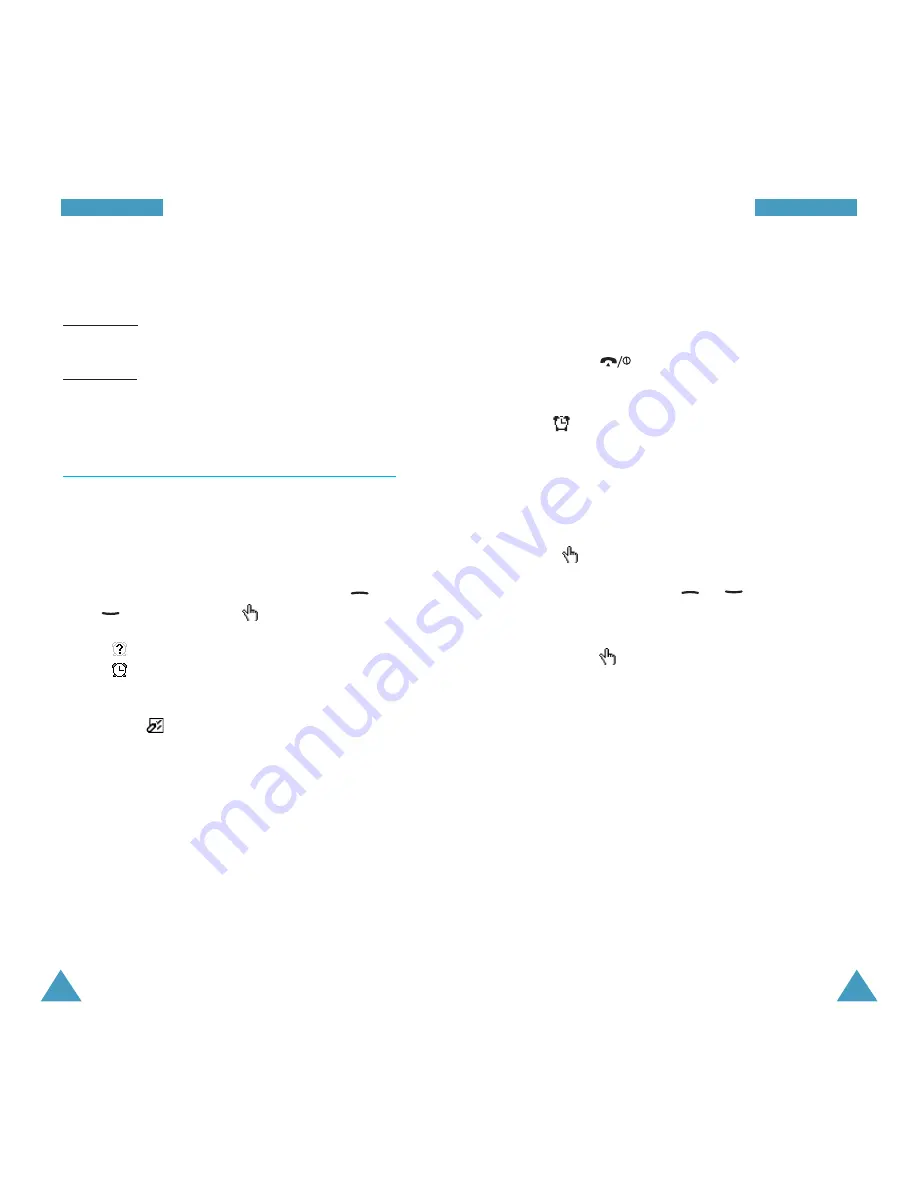
101
O
Orrg
ga
an
niisse
err
100
O
Orrg
ga
an
niisse
err
Alarm tone: select the required melody.
Remove alarm: deactivates the alarm.
4. Repeat Steps 2 and 3 to change each setting.
5. Press the
key to exit.
Once an alarm has been set, you can see the Alarm
icon (
) on the top line of the display. To stop the
alarm when it rings, open the phone or press any key.
To set the alarm to ring even if your phone is switched
off, proceed as follows.
1. Scroll to Auto power in the Alarm list, and press
the soft
key.
2. If necessary, press the
or
key to select O n.
To turn the Auto Power feature off, select Off.
3. Press the
soft key to save the setting.
Once you have activated the auto power alarm, a
check mark appears to the left of Auto power. If the
phone is switched off at the specified alarm time, it
automatically switches on and rings the alarm. It then
automatically switches off again.
Set format
: allows you to change the time and date
formats.
Time format: 12 hours
24 hours
Date format: DD/MM/YYYY (day/month/year)
YYYY/MM/DD (year/month/day)
Alarm
(Menu 6-5)
This option allows you to set the alarm to ring at a
specific time. You can set up to two alarms.
To set an alarm, proceed as follows.
1. Select Alarm1 or Alarm2 by pressing the
or
key and press the
soft key.
The
icon means that no alarm is currently set.
The
icon means that an alarm has already
been set.
2. Press the
soft key.
3. Select the required option and change the setting.
Alarm day: check the required day(s) of the week
by pressing the Select soft key. If you want to set
a daily alarm, select Everyday. If you want to set
a temporary alarm, select Once alarm. To
remove the check mark, press the Select soft key
again.
Alarm time: enter the required time.
















































