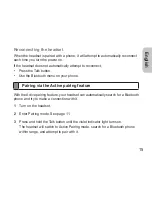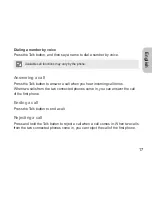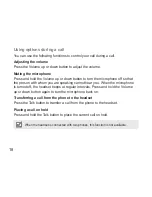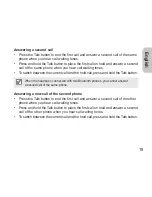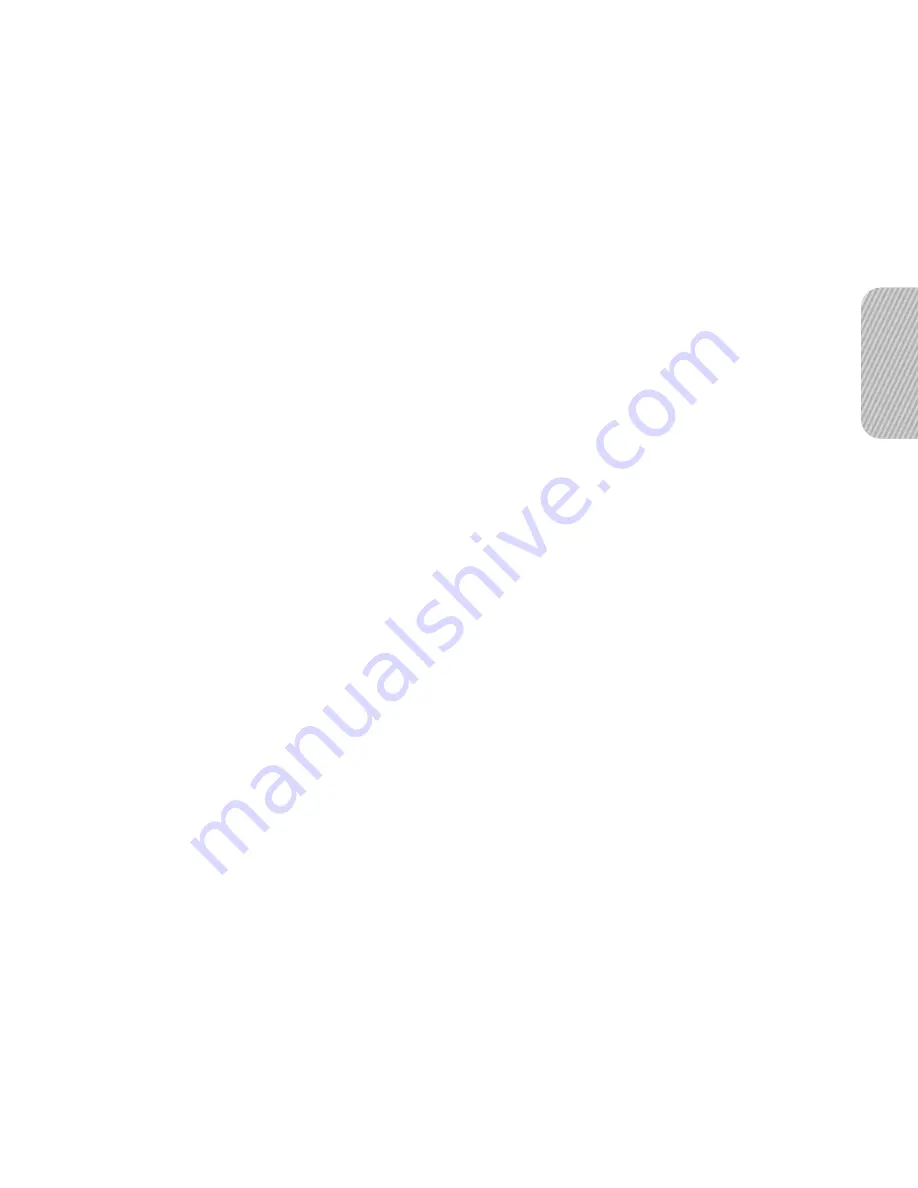
English
13
Connecting with two Bluetooth phones
With the Multi-point feature activated, your headset can be connected with two
Bluetooth phones at the same time.
1
After connecting with the first Bluetooth phone, press and hold the Talk button
until the blue indicator light stays lit.
2
Press and hold the Volume up button to activate the Multi-point feature.
3
Activate the Bluetooth feature on the second Bluetooth phone and search
for the headset (see your phone’s user manual).
4
Select the headset (HM3500) from the list of devices found by the second
Bluetooth phone.
5
Enter the Bluetooth PIN (0000, 4 zeros) to connect the headset to the phone.
6
Turn the headset off and on. When the headset turns on, it automatically
connects with the two Bluetooth phones.