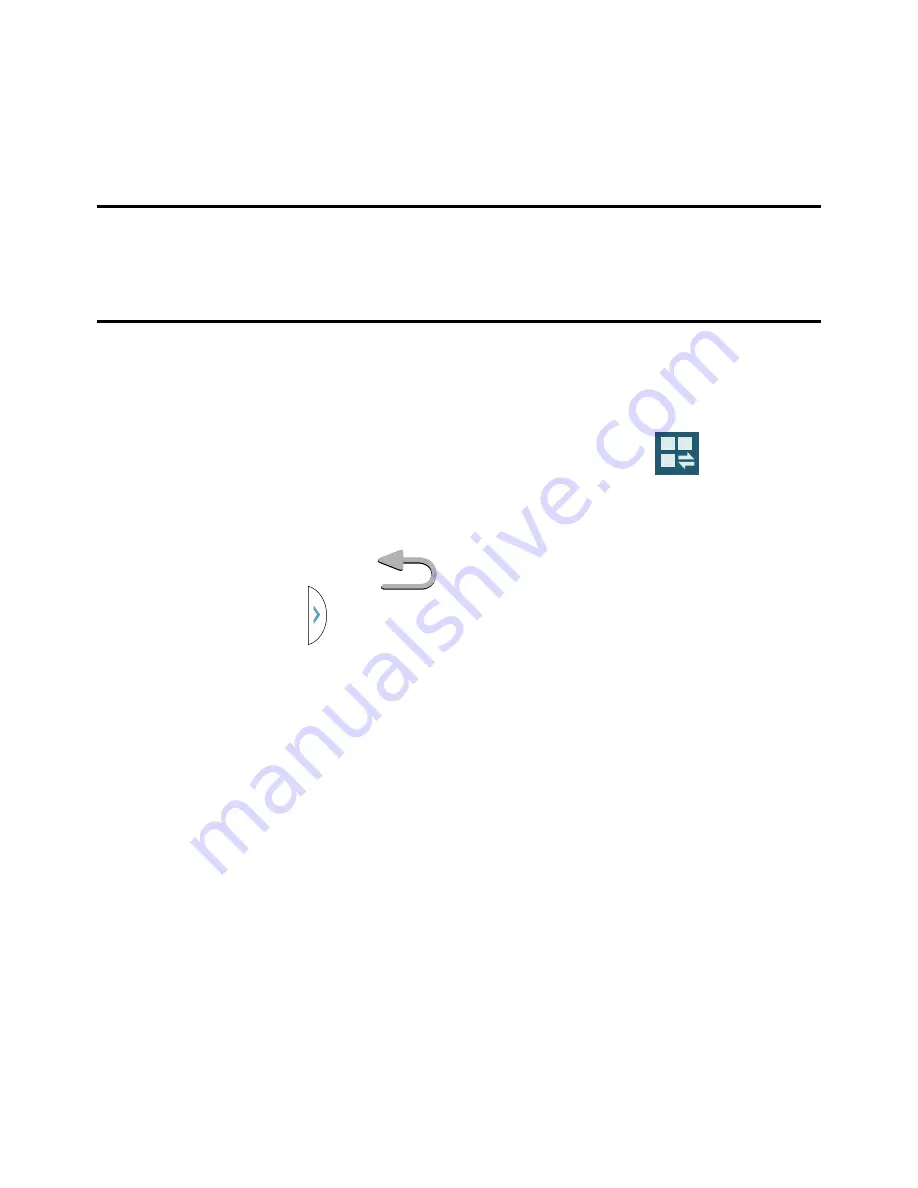
23
Multi Window
™
Run multiple applications on the current screen at
the same time.
Note:
Only applications found within the Multi
window panel can be active atop another
current application on the screen.
1.
Activate the Multi Window feature:
●
Using two fingers, touch and drag the
Status bar downwards and tap
g
Multi window
icon to activate the feature.
2.
To display the Multi window tab, press
and hold the
Back key.
3.
With the
Multi window
tab on the left side of
the screen, tap the tab to open the application
panel.







































