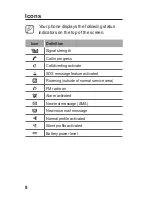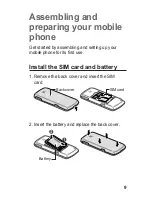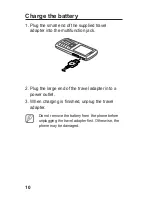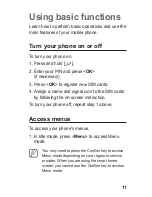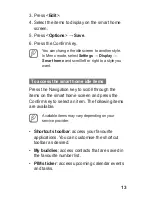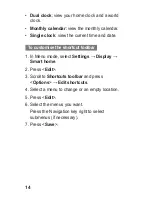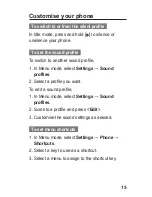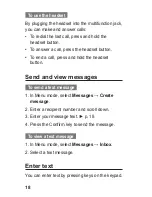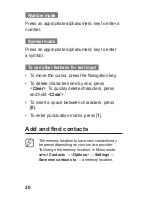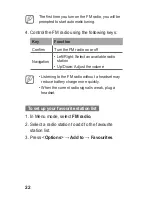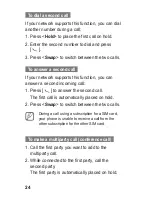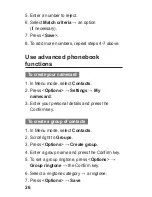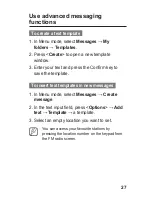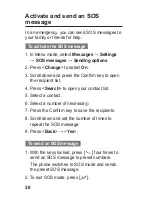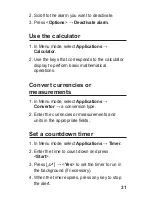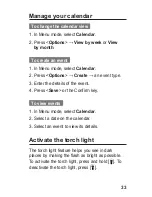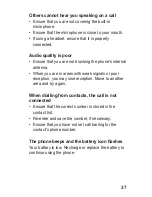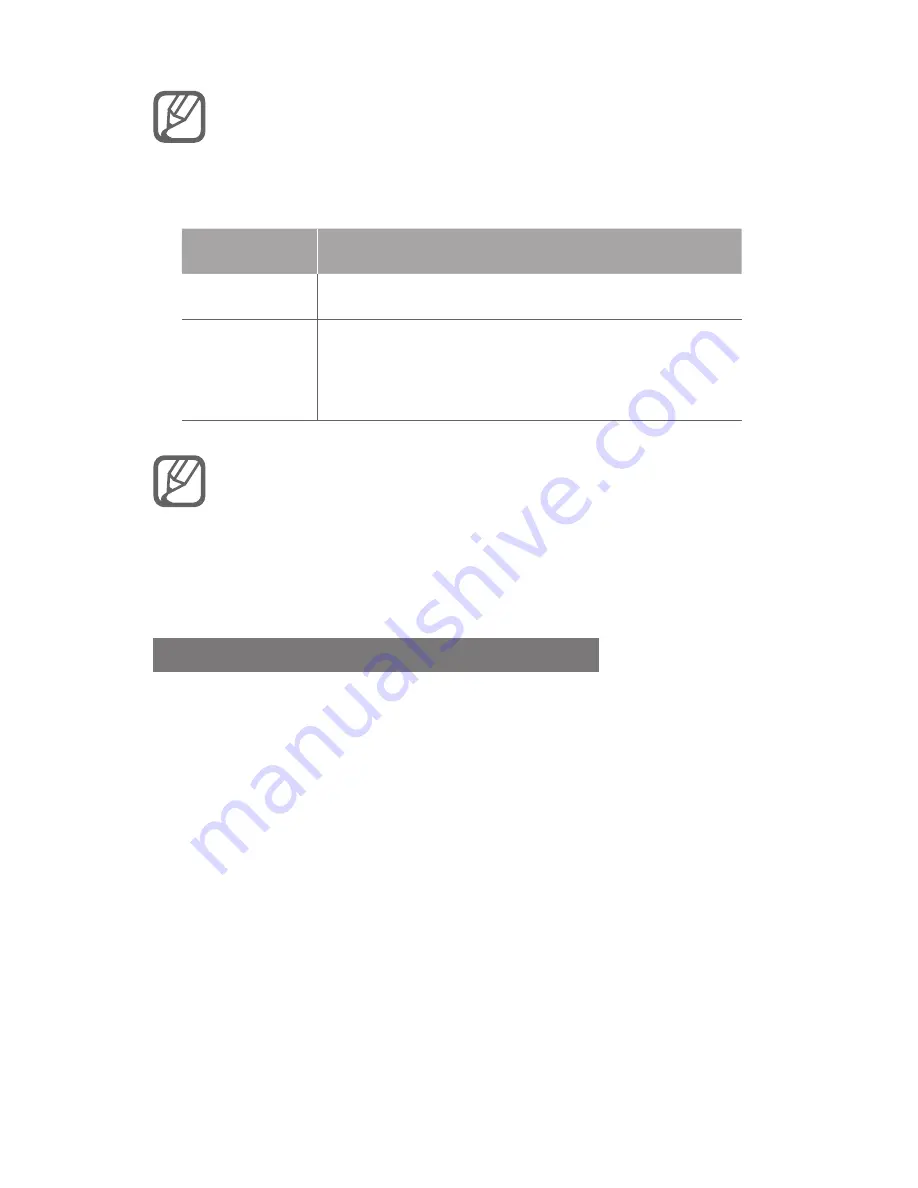
22
The first time you turn on the FM radio, you will be
prompted to start automatic tuning.
Control the FM radio using the following keys:
4.
Key
Function
Confirm
Turn the FM radio on or off
Navigation
Left/Right: Select an available radio
•
station
Up/Down: Adjust the volume
•
Listening to the FM radio without a headset may
•
reduce battery charge more quickly.
When the current radio signal is weak, plug a
•
headset.
To set up your favourite station list
In Menu mode, select
1.
FM radio
.
Select a radio station to add to the favourite
2.
station list.
Press <
3.
Options
> →
Add to
→
Favourites
.
Summary of Contents for GT-E1252
Page 2: ...GT E1252 user manual ...