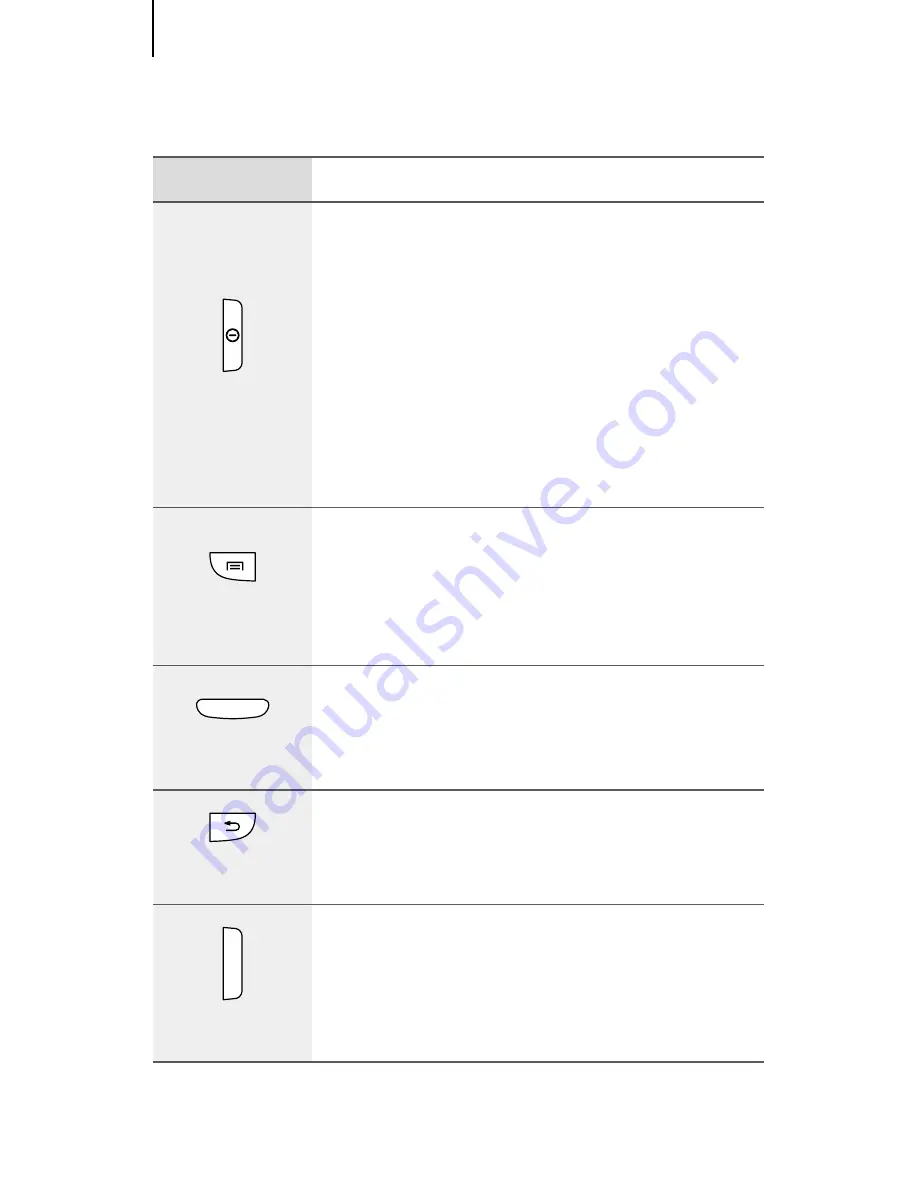
8
Getting started
Buttons
Button
Function
Power
•
Press and hold to turn the device
on or off.
•
Press and hold for 8-10 seconds to
reset the device if it has fatal errors
or hang-ups, or freezes.
•
Press to lock or unlock the device.
The device goes into lock mode
when the touch screen turns off.
Menu
•
Tap to open a list of options
available for the current screen.
•
Tap and hold on the Home screen
to launch Google search.
Home
•
Press to return to the Home screen.
•
Press and hold to open the list of
recent applications.
Back
•
Tap to return to the previous
screen.
Volume
•
Press to adjust the device volume.









































