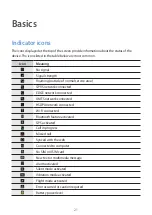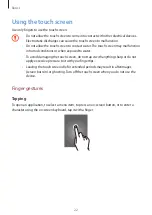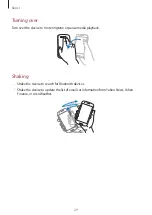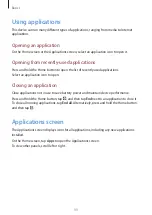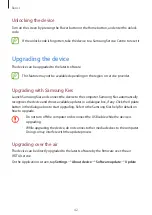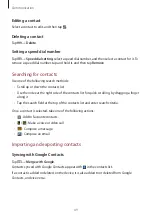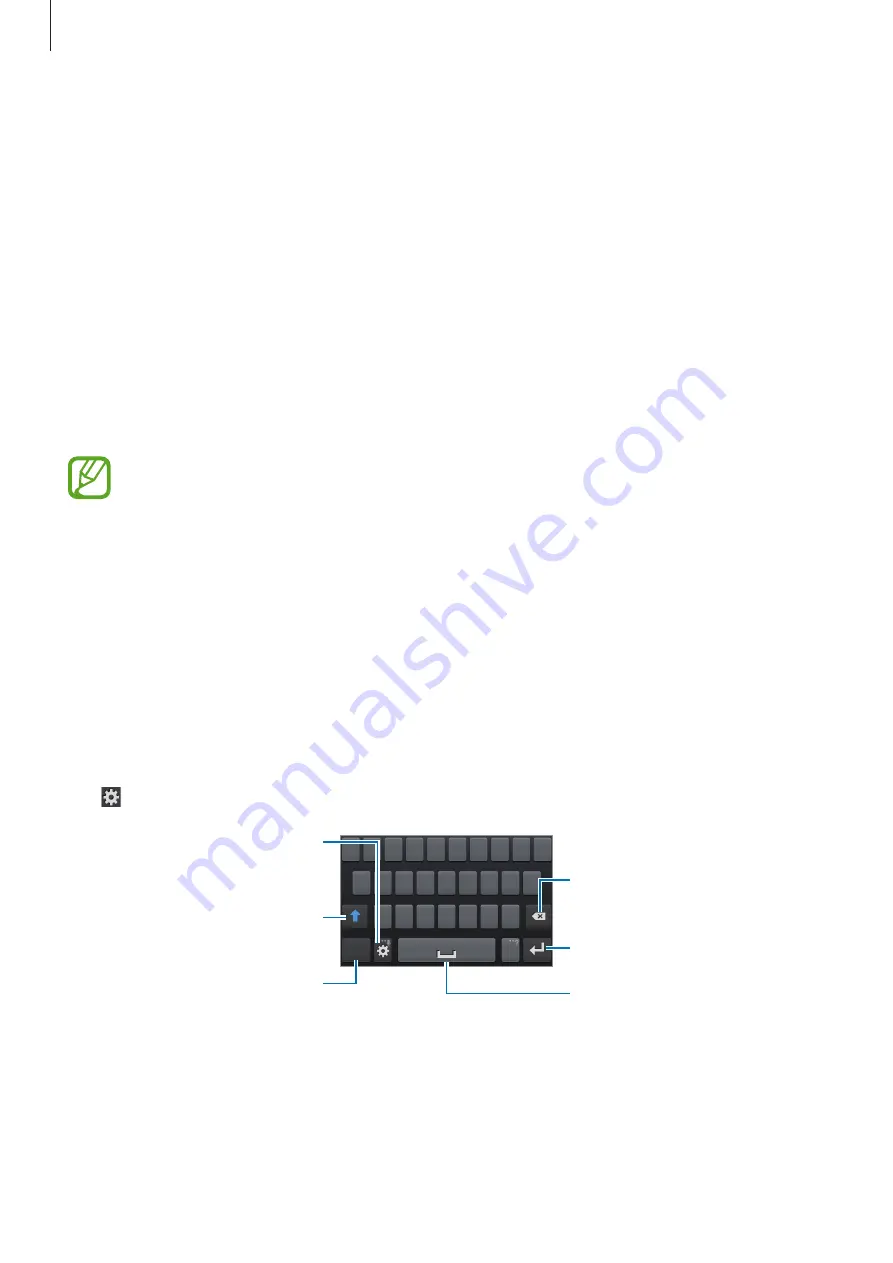
Basics
35
Help
Access help information to learn how to use the device and applications or configure
important settings.
Tap
Help
on the Applications screen. Select an item to view tips.
To reset help pop-ups if you have hidden them, tap
Show help tip pop-ups
, and then select
items by ticking.
Entering text
Use the Samsung keyboard or the voice input feature to enter text.
Text entry is not supported in some languages. To enter text, you must change the
input language to one of the supported languages.
Changing the keyboard type
Tap any text field, open the notifications panel, tap
Choose input method
, and then select
the type of keyboard to use.
Using the Samsung keyboard
Changing the keyboard layout
Tap
→
Portrait keyboard types
, and then tap
Qwerty keyboard
or
3x4 keyboard
.
Break to the next line.
Delete a preceding character.
Enter numerals and punctuation
marks.
Enter uppercase.
Set options for the Samsung
keyboard.
Enter a space.