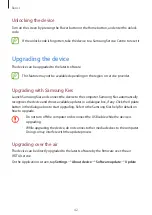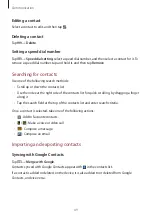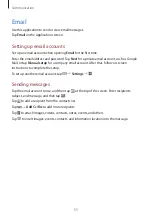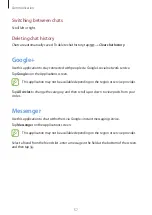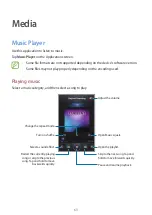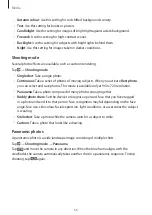Communication
53
Use this application to send or view email messages.
Tap
on the Applications screen.
Setting up email accounts
Set up an email account when opening
for the first time.
Enter the email address and password. Tap
Next
for a private email account, such as Google
Mail, or tap
Manual setup
for a company email account. After that, follow on-screen
instructions to complete the setup.
To set up another email account, tap
→
Settings
→
.
Sending messages
Tap the email account to use, and then tap at the top of the screen. Enter recipients,
subject, and message, and then tap .
Tap to add a recipient from the contacts list.
Tap
→
Add Cc/Bcc
to add more recipients.
Tap to attach images, videos, contacts, notes, events, and others.
Tap to insert images, events, contacts, and information location into the message.