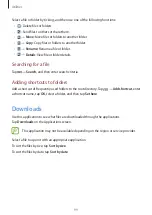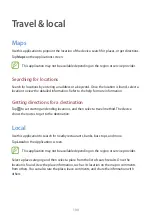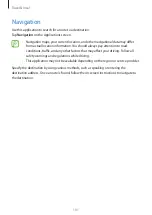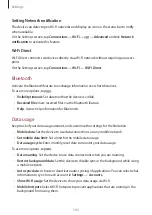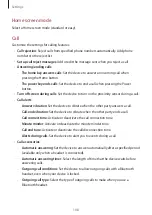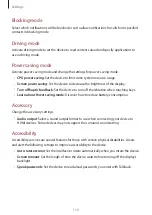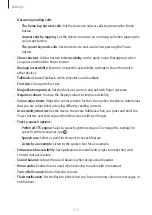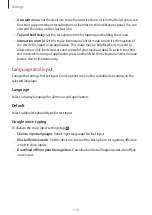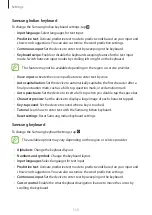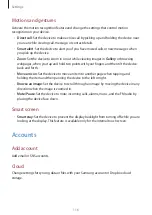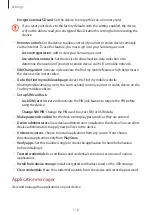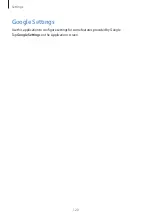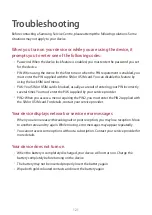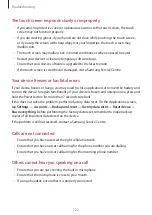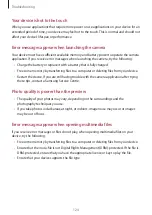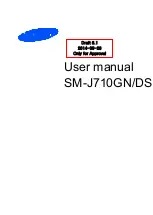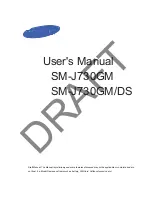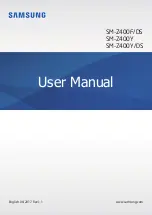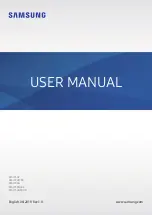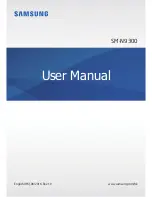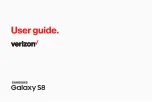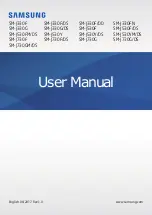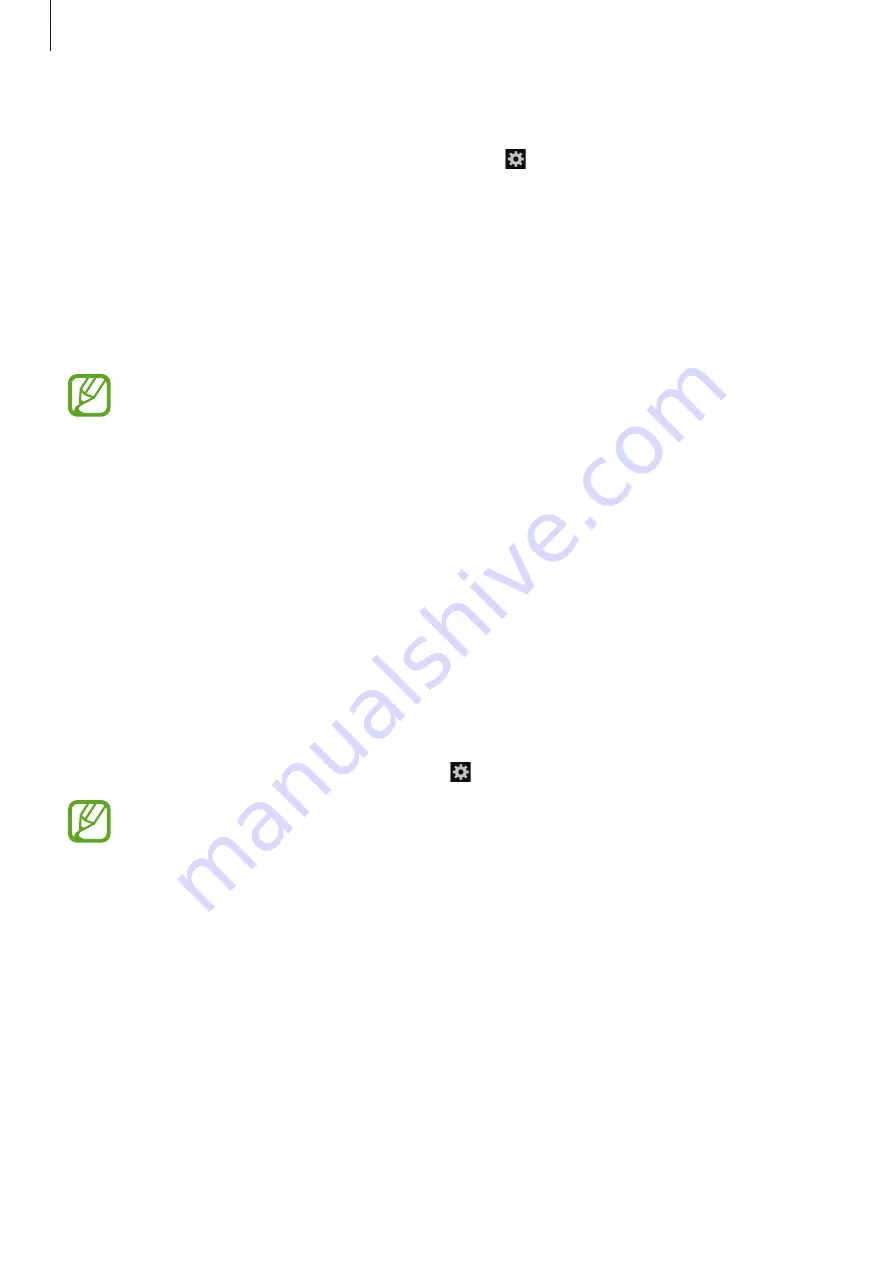
Settings
113
Samsung Indian keyboard
To change the Samsung Indian keyboard settings, tap .
•
Input language
: Select languages for text input.
•
Predictive text
: Activate predictive text mode to predict words based on your input and
show word suggestions. You can also customise the word prediction settings.
•
Continuous input
: Set the device to enter text by sweeping on the keyboard.
•
Keyboard swipe
: Enable or disable the keyboard sweeping feature for the text input
mode. Switch between input modes by scrolling left or right on the keyboard.
This feature may not be available depending on the region or service provider.
•
Voice input
: Activate the voice input feature to enter text by voice.
•
Auto capitalisation
: Set the device to automatically capitalise the first character after a
final punctuation mark, such as a full stop, question mark, or exclamation mark.
•
Auto-punctuate
: Set the device to insert a full stop when you double-tap the space bar.
•
Character preview
: Set the device to display a large image of each character tapped.
•
Key-tap sound
: Set the device to sound when a key is touched.
•
Tutorial
: Learn how to enter text with the Samsung Indian keyboard.
•
Reset settings
: Reset Samsung Indian keyboard settings.
Samsung keyboard
To change the Samsung keyboard settings, tap .
The available options may vary depending on the region or service provider.
•
Alphabets
: Change the keyboard layout.
•
Numbers and symbols
: Change the keyboard layout.
•
Input languages
: Select languages for text input.
•
Predictive text
: Activate predictive text mode to predict words based on your input and
show word suggestions. You can also customise the word prediction settings.
•
Continuous input
: Set the device to enter text by sweeping on the keyboard.
•
Cursor control
: Enable the smart keyboard navigation feature to move the cursor by
scrolling the keyboard.