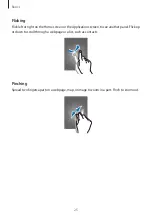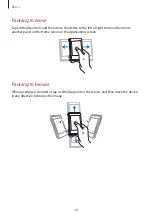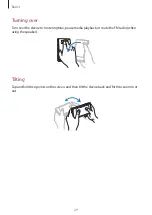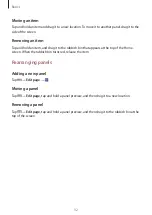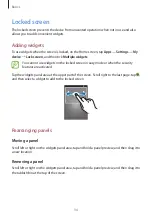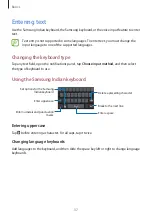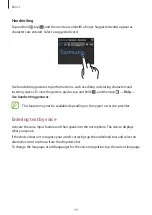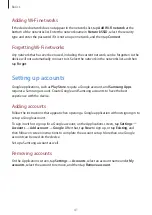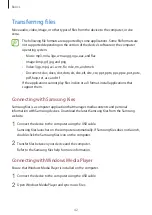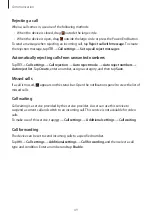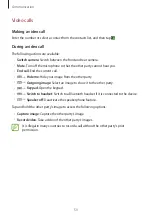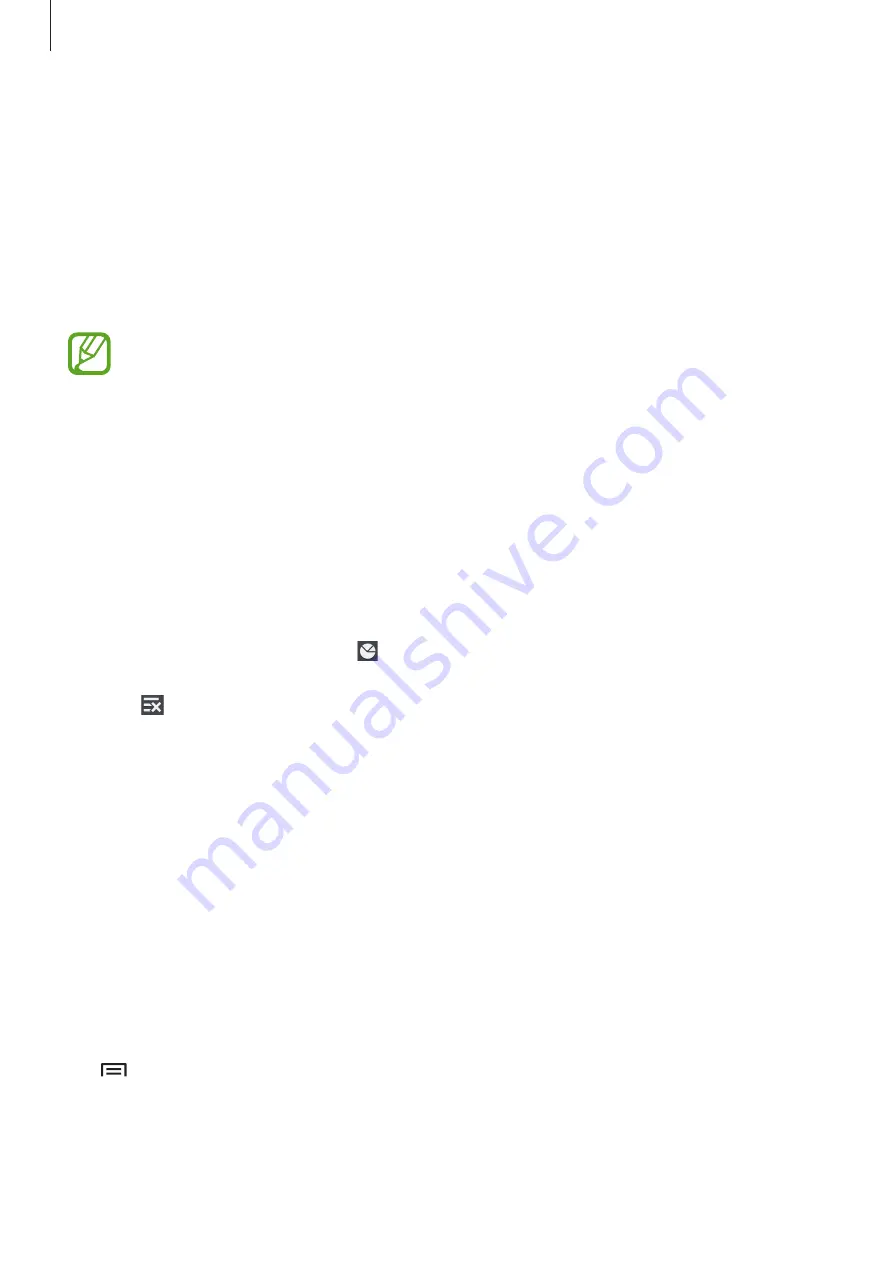
Basics
35
Using applications
This device can run many different types of applications, ranging from media to Internet
applications.
Opening an application
On the Home screen or the Applications screen, select an application icon to open it.
Some applications are grouped into folders. Tap a folder, and then tap an application
to open it.
Opening from recently-used applications
Tap and hold the Home button to open the list of recently-used applications.
Select an application icon to open.
Closing an application
Close applications not in use to save battery power and maintain device performance.
Tap and hold the Home button, tap , and then tap
End
next to an application to close it. To
close all running applications, tap
End all
. Alternatively, tap and hold the Home button, and
then tap .
Applications screen
The Applications screen displays icons for all applications, including any new applications
installed.
On the Home screen, tap
Apps
to open the Applications screen.
To view other panels, scroll left or right.
Rearranging applications
This feature is available only in the customisable grid view.
Tap
→
Edit
, tap and hold an application, and then drag it to a new location. To move it to
another panel, drag it to the side of the screen.