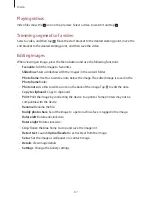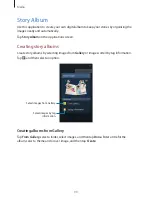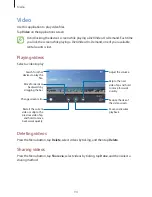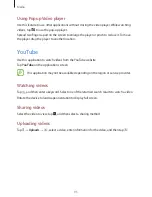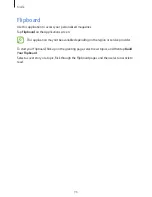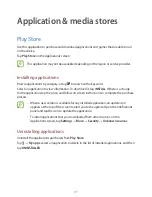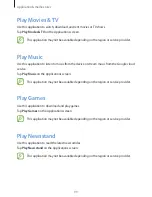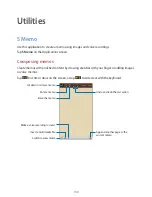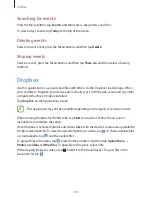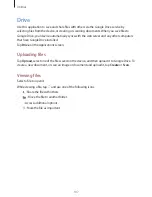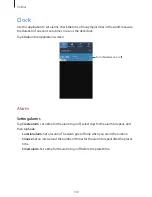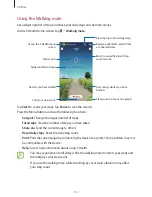Utilities
101
When jotting down a memo, tap once more to change the pen type, line thickness, or pen
colour.
When erasing the handwritten memo, tap once more to change the eraser size or tap
Clear all
to clear the memo.
View more colours.
Change the line thickness.
Change the pen colour.
Save the current setting as a pen
profile.
Change the pen type.
To change the sheet background, press the Menu button, and then tap
Change background
.
To add tags, press the Menu button, and then tap
Add tag
.
Inserting multimedia files or a voice recording
Tap to insert multimedia files. Tap to insert a voice recording.
Browsing memos
Browse memo thumbnails by scrolling up or down.
To search for a memo, press the Menu button, and then tap
Search
.
To delete memos, press the Menu button, and then tap
Delete
.
To sort memos by date, title, tag, or others, press the Menu button, and then tap
Sort by
.
To change the view mode, press the Menu button, and then tap
List view
.
To create a memo by importing a file, press the Menu button, and then tap
Import
.
To export memos as another file format, press the Menu button, and then tap
Export
.
To create a folder, press the Menu button, and then tap
Create folder
.