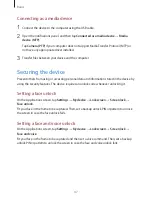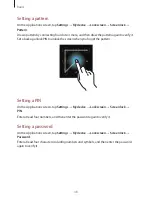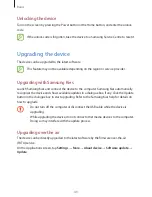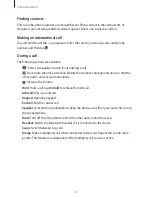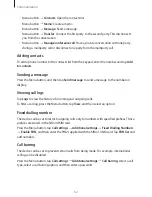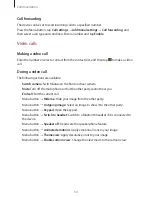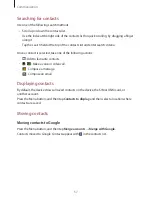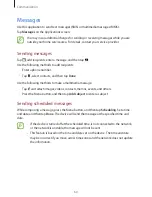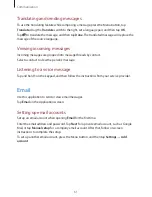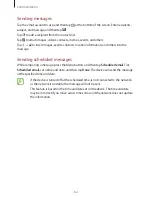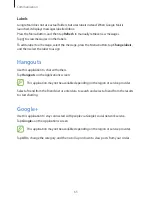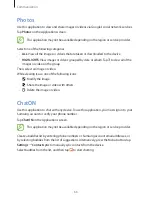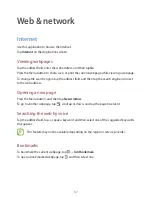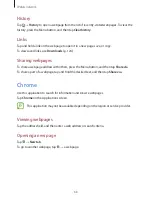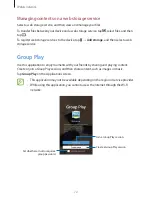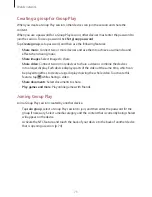Communication
60
Messages
Use this application to send text messages (SMS) or multimedia messages (MMS).
Tap
Messages
on the Applications screen.
You may incur additional charges for sending or receiving messages while you are
outside your home service area. For details, contact your service provider.
Sending messages
Tap , add recipients, enter a message, and then tap .
Use the following methods to add recipients:
•
Enter a phone number.
•
Tap , select contacts, and then tap
Done
.
Use the following methods to make a multimedia message:
•
Tap and attach images, videos, contacts, memos, events, and others.
•
Press the Menu button, and then tap
Add subject
to enter a subject.
Sending scheduled messages
While composing a message, press the Menu button, and then tap
Scheduling
. Set a time
and date, and then tap
Done
. The device will send the message at the specified time and
date.
•
If the device is turned off at the scheduled time, is not connected to the network,
or the network is unstable, the message will not be sent.
•
This feature is based on the time and date set on the device. The time and date
may be incorrect if you move across time zones and the network does not update
the information.