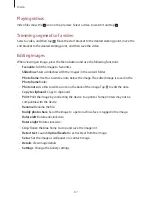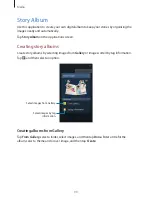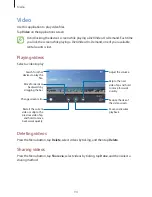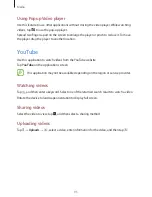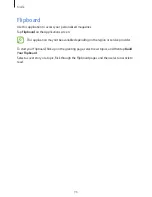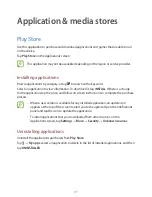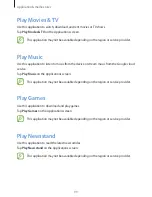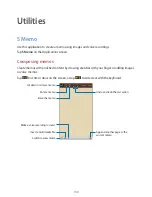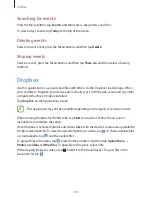Media
91
Creating albums by tag information
Create albums by sorting photos by tag information, such as the location where an image
was taken, subjects, or time.
Tap
By tag information
, and then set the following tag options:
•
Location
: Specify a location. The device sorts images from the location. To use location
tags, activate the GPS tag setting in
Camera
before taking photos. (p. 84)
•
People
: Select people from tagged images. The device sorts images taken with the
people. To use people tags, add tags to images in
Gallery
. (p. 89)
•
Time
: Specify a period of time. The device sorts images taken during the period you set.
After the setting is finished, tap
Find pictures
. Enter a title for the album, select a theme and a
cover image, and then tap
Create
.
Viewing story albums
Select a story album. The cover image appears on the first page. Scroll left or right to view
images in the story album.
On a page of the album, press the Menu button and use the following functions. The available
options vary depending on the page.
•
Edit title
: Rename the album.
•
Add content
: Add more content to the current page.
•
Remove content
: Delete content on the current page.
•
Edit
: Change the layout of the current page.
•
Change theme
: Change the theme for the page layout.
•
Change cover image
: Change the cover image of the album.
•
Slideshow
: Start a slideshow with the images in the current album.
•
Share via
: Send the album to others.
•
Export
: Export the album to other storage locations.
•
: Print the album by connecting the device to a printer. Some printers may not be
compatible with the device.
•
Order photo book
: Place an order for a printed album.
•
Delete page
: Delete the page.