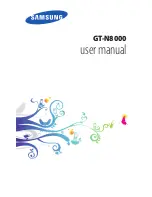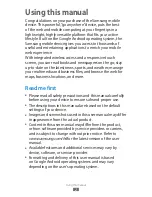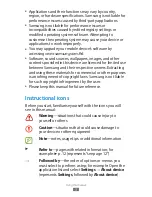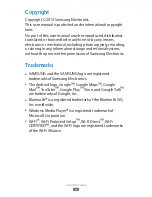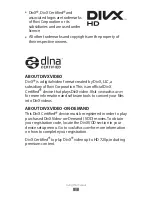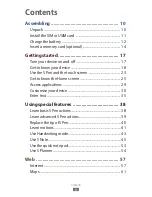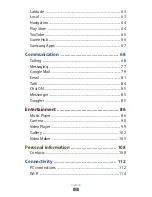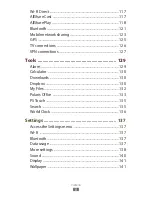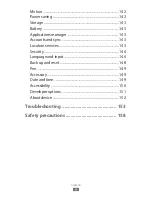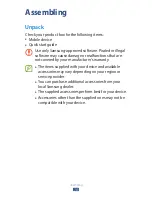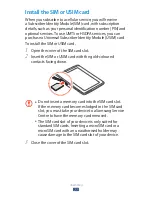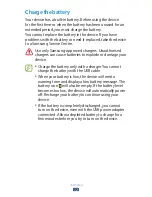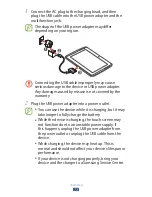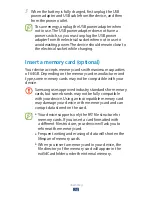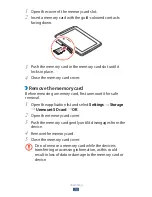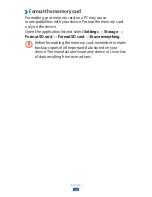Reviews:
No comments
Related manuals for GT-N8000

Power
Brand: H2 Pages: 4

10616
Brand: KC STORE FIXTURES Pages: 4

4
Brand: Xo Pages: 5

Mayline 3437
Brand: Safco Pages: 4

A680
Brand: AccuQuilt Pages: 2

CUBO
Brand: Jason.L Pages: 2

G1
Brand: pakoworld Pages: 4

22
Brand: Oklahoma Sound Pages: 4

SB30
Brand: HAMPTON BAY Pages: 11

8120
Brand: Office Star Products Pages: 2

Junior
Brand: keilhauer Pages: 8

D80Z
Brand: GALA MEBLE Pages: 15

SB30
Brand: J&K Pages: 7

XL
Brand: Kangaroo Pages: 22

8962
Brand: Safco Pages: 4

7201
Brand: Palace Imports Pages: 6

25328
Brand: Dario Pages: 7

5100
Brand: OFM Pages: 2