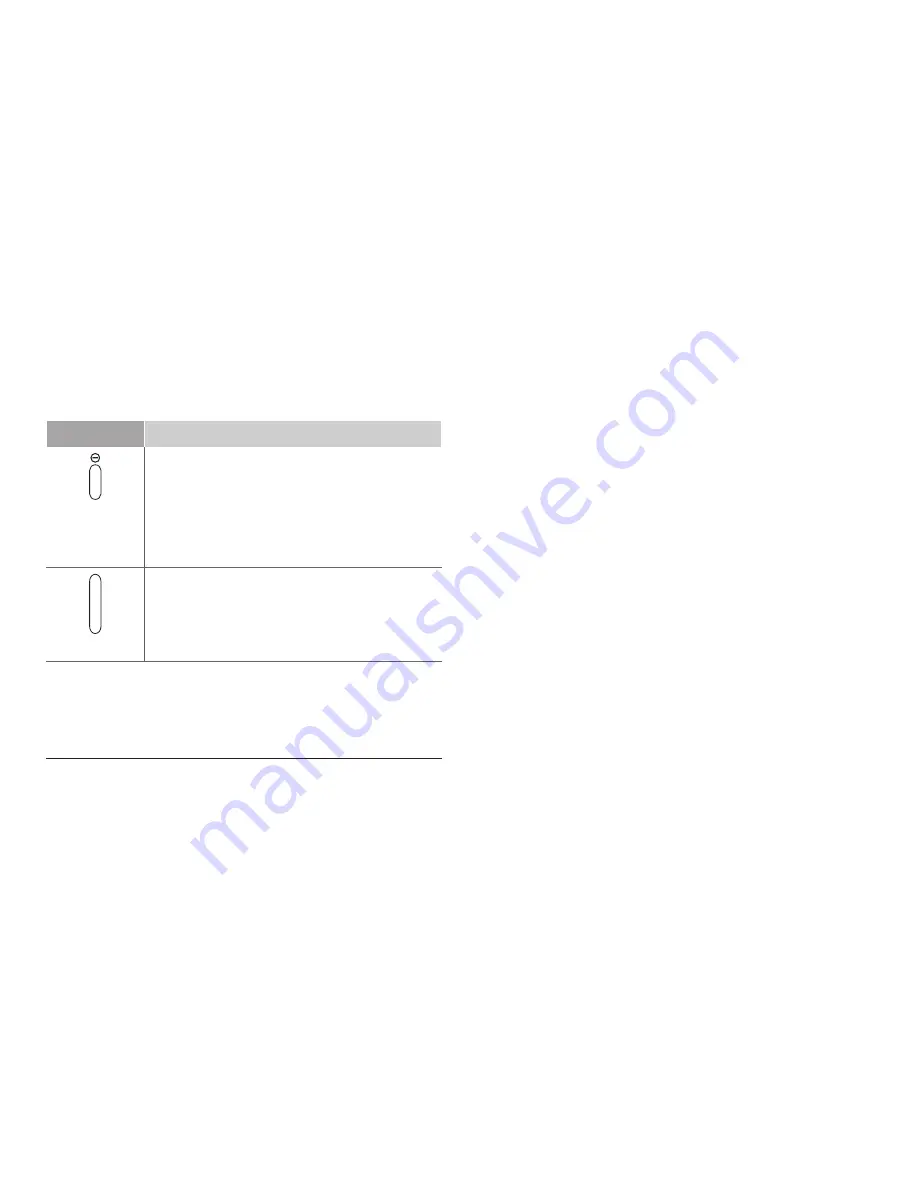
9
Touch screen
Your device’s touch screen lets you easily select items
or perform functions. Control the touch screen by
tapping, tapping and holding, or dragging across it.
Home screen
When the device is in Idle mode, you will see the Home
screen. From the Home screen, you can view your
device’s status and access applications.
The Home screen has multiple panels. Scroll left or
right to a panel of the Home screen. You can also select
a dot at the top of the screen to move directly to the
corresponding screen.
Keys
Key
Function
Power/
Reset
2
/
Lock
Turn on the device (press and hold);
Access the device options (press and
hold); Lock the touch screen; Reset
the device (press and hold for 8-10
seconds.)
Volume
Adjust the device’s volume.
2. If your device experiences fatal errors, hanging, or freezing, you may
need to reset the device to regain functionality.
Summary of Contents for GT-N8000
Page 28: ......










































