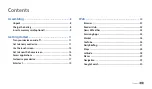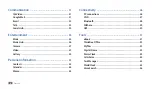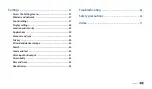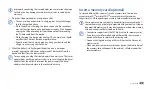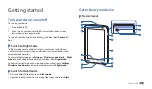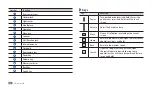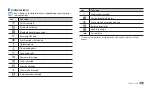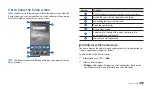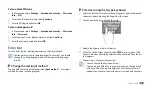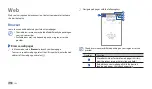Getting started
19
Enter text using the Swype keyboard
›
Select the first character of a word and drag your finger to the second
1
character without releasing the finger from the screen.
Continue until you have finished the word.
2
Release the finger on the last character.
3
When the word displays correctly, select
4
to insert a space. If the
correct word does not display, select an alternative word from the list
that appears.
Repeat steps 1-4 to complete your text.
5
You can also tap the keys to enter text.
•
You can tap and hold a key to enter characters on the upper half
•
of the key. When you tap and hold a key until the character list
appears, you can enter special characters, symbols, and numbers.
Set an unlock PIN code
In Menu mode, select
1
Settings
→
Location and security
→
Set screen
lock
→
PIN
.
Enter a new PIN (numeric) and select
2
Continue
.
Enter the PIN again and select
3
OK
.
Set an unlock password
In Menu mode, select
1
Settings
→
Location and security
→
Set screen
lock
→
Password
.
Enter a new password (alphanumeric) and select
2
Continue
.
Enter the password again and select
3
OK
.
Enter text
You can enter text by selecting characters on the virtual keypad.
You cannot enter text in some languages. To enter text, you should
change the writing language to one of the supported languages.
►
p. 60
Change the text input method
›
Tap and hold the text input field and select
Input method
→
a text input
method (Swype or Samsung keypad).
Summary of Contents for GT-P1010/M16
Page 1: ...GT P1010 usermanual ...
Page 74: ......