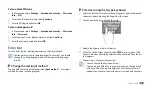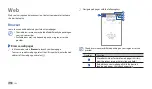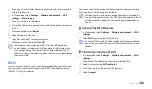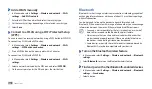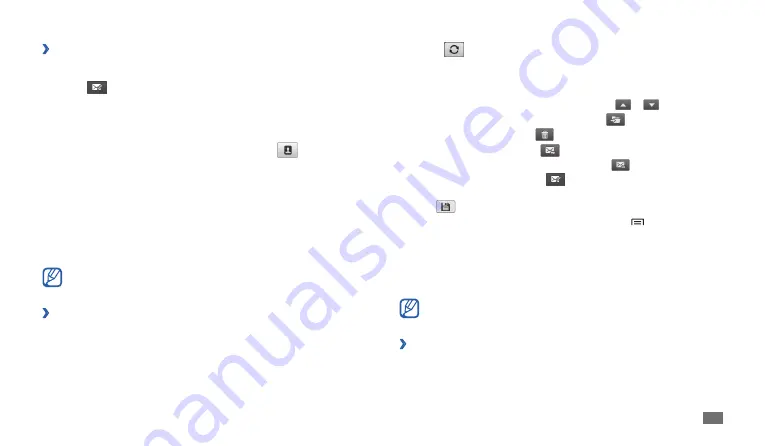
Communication
33
Select
2
to update the message list.
Select an email message.
3
From the message view, use the following options:
To move to the previous or next message, select
•
or
.
To move the message to another folder, select
•
.
To delete the message, select
•
.
To reply to the message, select
•
→
Reply
.
To forward the message to other people, select
•
→
Forward
.
To create a new message, select
•
.
To view an attachment, tap the attachment area. To save it to your device,
•
select
.
To print the message via a connected printer, press [
•
]
→
. Your
device is compatible only with Samsung printers.
Talk
Learn to chat with friends and family via Google Talk
™
.
This feature may be unavailable depending on your region or service
provider.
Add friends to your friend list
›
In Menu mode, select
1
Talk
.
The friend list shows all of your Google Talk contacts at a glance.
Send an email message
›
In Menu mode, select
1
→
an email account.
Select
2
.
Add recipients of your message.
3
Enter email addresses manually, separating them with a semicolon
•
or a comma.
Select email addresses from the lists by selecting
•
.
Select the Cc/Bcc field and add more recipients.
4
Select the subject field and enter a subject.
5
Select the text input field and enter your email text.
6
Select
7
Attach
and attach a file.
You can attach media files, contacts, or location information.
Select
8
Send
to send the message.
If you are offline or outside your service area, the message will be
held in the outbox until you are online and in your service area.
View an email message
›
When you open an email account, you can view previously retrieved
emails offline or connect to the email server to view new messages. After
retrieving email messages, you can view them offline.
In Menu mode, select
1
→
an email account.
Summary of Contents for GT-P1010/M16
Page 1: ...GT P1010 usermanual ...
Page 74: ......