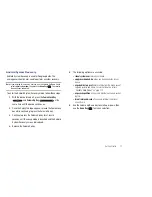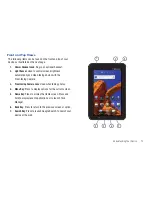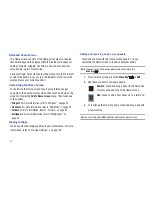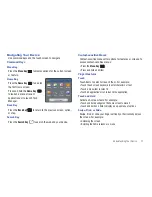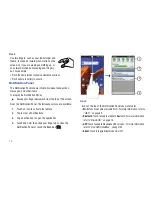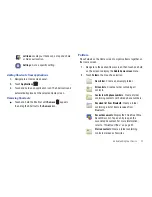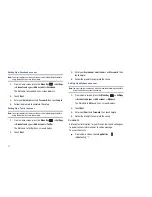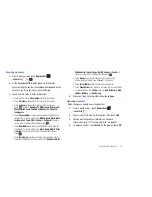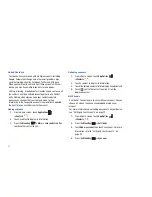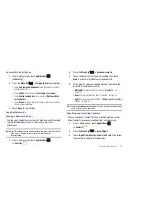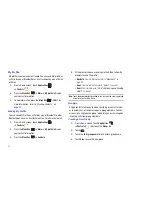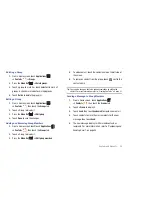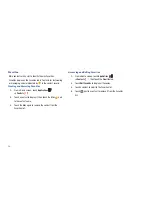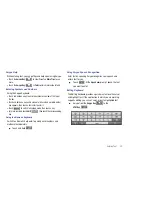24
Removing Folders
䊳
Touch and hold the Folder until
Remove
appears, then
drag the Folder to the
Remove
icon.
Wallpapers
You can choose a picture to display in the background of the
Home screen. Choose from preloaded wallpaper images or select
a photo you have downloaded or taken with the Camera.
1.
From a Home screen, touch and hold on the screen to
display the
Add to Home
screen
menu, then touch
Wallpapers
.
– or –
From a Home screen, press the
Menu Key
➔
Wallpaper
.
2.
Choose a source for images:
• Home screen Wallpaper
: Access the Gallery to choose a picture
from an installed memory card. Touch a picture to select it, then
use the crop tool to resize the picture, if desired. Touch
Save
to
save the picture as wallpaper.
• Live wallpapers
: Choose from pre-loaded interactive animated
wallpapers. Touch a wallpaper to see an example. Touch
Settings
to view options for the selection. Touch
Set wallpaper
to save your
choice.
• Wallpaper gallery
: Choose from pre-loaded wallpaper images.
Touch a wallpaper, then touch
Set wallpaper
.
Applications
The Applications screen holds all applications on your wireless
device. Applications that you download and install from the
Android Market or from the web are also added to the
Applications screen.
You can place shortcuts to applications on the Home screen, for
quick access to the application. For more information, refer to
“Adding Shortcuts from Applications”
on page 23.
1.
From a Home screen, touch
Applications
.
2.
Slide your finger across the screen left or right to scroll
through the Applications screens.
3.
Touch an icon to launch the application.