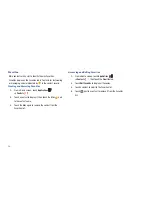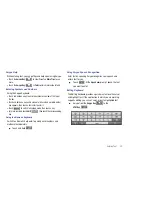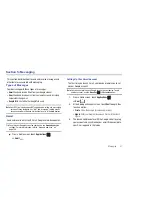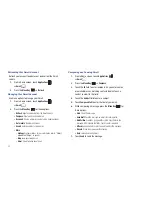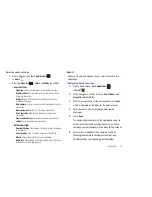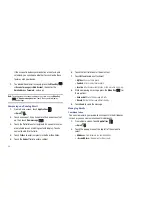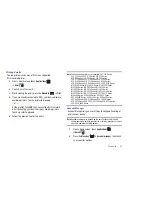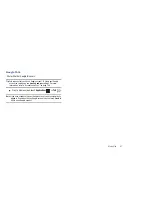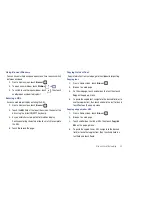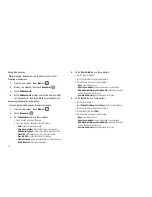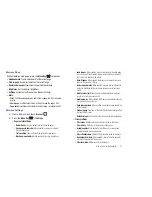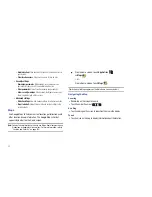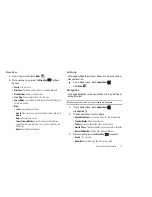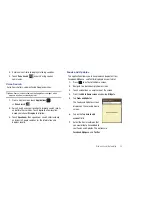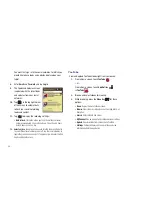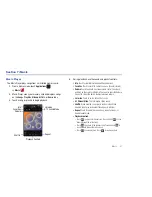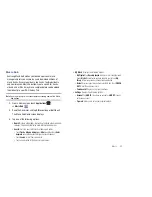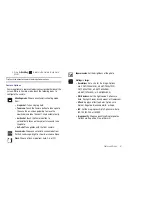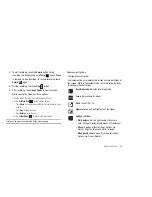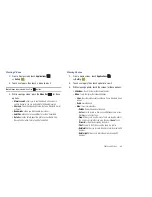50
Using Bookmarks
While browsing, bookmark a site to quickly access it later.
Creating a bookmark
1.
From a Home screen, touch
Browser
.
2.
Browse to a website, then touch
Bookmarks
.
3.
Touch
Add
bookmark
.
4.
At the
Add
bookmark
prompt, confirm the Name and URL
for the bookmark, then touch
OK
to save the bookmark.
Accessing bookmarks and history
Launch a bookmarked page or reload recent pages.
1.
From a Home screen, touch
Browser
.
2.
Touch
Bookmarks
.
3.
On the
Bookmarks
tab, use these options:
•
Touch a bookmark to load the page.
•
Touch and hold on a bookmark for these options:
–
Open
: Launch the bookmarked page.
–
Open in new window
: Open the linked page in a new window.
–
Add shortcut to Home
: Create a bookmark on the Home screen.
–
Share link
: Use Bluetooth, Email, or Gmail to send the link.
–
Copy link URL
: Save the link’s URL to the clipboard.
–
Set as homepage
: Assign the bookmarked link as the home page.
–
Delete bookmark
: Remove the bookmark.
4.
On the
Most visited
tab, use these options:
•
Touch a page to reload it.
•
Touch the star next to a page to bookmark it.
•
Touch and hold on a page for these options:
–
Open
: Launch the web page.
–
Open in new window
: Launch the web page in a new window.
–
Add bookmark/Remove from bookmarks
: Bookmark the page or
remove the bookmark for this page.
–
Remove from history
: Remove the record of this page.
5.
On the
History
tab, use these options:
•
Touch a page to load it.
•
Touch
Today
,
Yesterday
, or
Last 7 days
for lists of recent pages.
•
Touch the star next to a page to bookmark it.
•
To clear the history, touch
Clear
.
•
Touch and hold on a page for these options:
–
Open
: Launch the web page.
–
Open in new window
: Launch the web page in a new window.
–
Add bookmark/Remove from bookmarks
: Bookmark the page or
remove the bookmark for this page.
–
Remove from history
: Remove the record of this page.