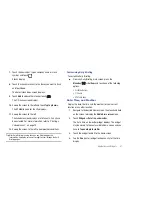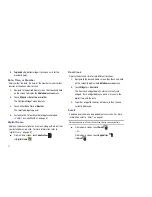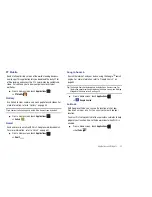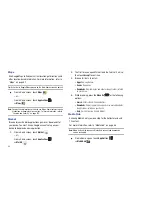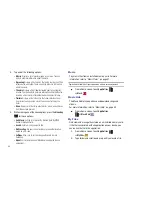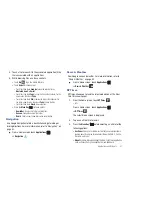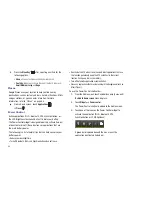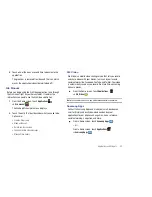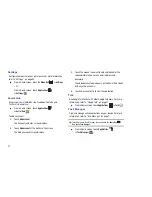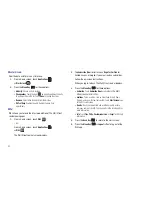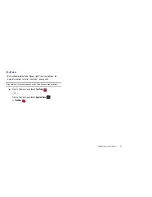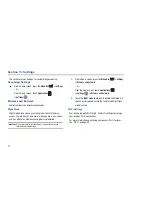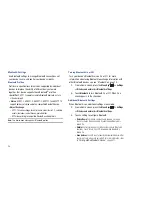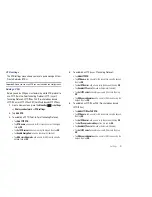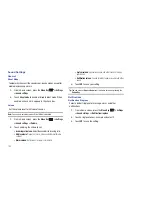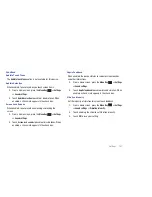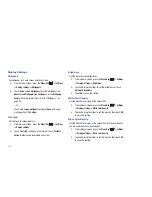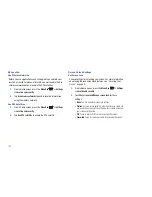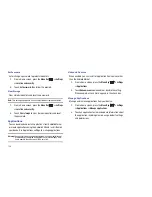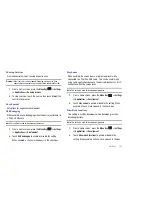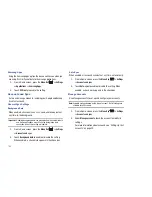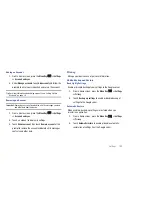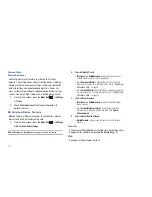Settings 95
Turning Wi-Fi On or Off
Turn your device’s Wi-Fi service on or off. When you turn Wi-Fi
service on, your device automatically searches for available, in-
range Wireless Access Points (WAPs).
1.
From a Home screen, press the
Menu Key
➔
Settings
➔
Wireless and network
.
2.
Touch
Wi-Fi settings
, then touch
Wi-Fi
to turn Wi-Fi On or
Off. When on, a check appears in the checkbox.
Network Notification
Have your device alert you to new Wireless Access Points (WAPs).
1.
From a Home screen, press the
Menu Key
➔
Settings
➔
Wireless and network
.
2.
Touch
Wi-Fi settings
, then touch
Network notification
to
turn notifications On or Off. When on, a check appears in
the checkbox.
Advanced Settings
Set up and manage wireless access points.
1.
From a Home screen, press the
Menu Key
➔
Settings
➔
Wireless and network
➔
Wi-Fi settings
.
2.
Press the
Menu Key
➔
Advanced
for these settings:
• Advanced
:
–
Wi-Fi sleep policy
: By default, Wi-Fi turns off when the screen times
out and data connections switch to mobile data. Use Wi-Fi sleep policy
settings to specify when to switch from Wi-Fi to mobile data for data
communications. Touch to choose from
When screen turns off
,
Never when plugged in
, or
Never
.
–
MAC address
: View your device’s MAC address, required when
connecting to some secured networks (not configurable).
–
Proxy
: Touch to enter a proxy number.
–
Port
: Touch to enter a port number.
• IP Settings
: Enter IP settings for configuring a connection to a
network using a static IP, including:
–
Use static IP
: Touch to turn static IP On or Off.
–
IP address
: Enter the IP address.
–
Gateway
: Enter the gateway.
–
Netmask
: Enter the netmask.
–
DNS 1
: Enter the DNS1.
–
DNS 2
: Enter the DNS2.