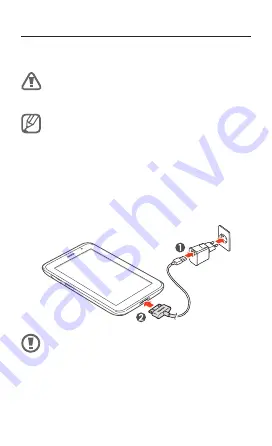
11
Charge the battery
Before using the device for the first time, you must
charge the battery.
Use only Samsung-approved chargers and cables.
Unapproved chargers or cables may cause batteries
to explode or damage your device.
If the battery is completely discharged, you
•
cannot turn on the device, even while it is
charging. Allow a depleted battery to charge for a
few minutes before you try to turn on the device.
The shape of the USB power adapter may differ
•
depending on your region.
Connect the USB cable to the USB power adapter
1.
and then plug the end of the USB cable into the
multifunction jack.
Connecting the USB cable improperly may cause
serious damage to the device or USB power
adapter. Any damage caused by misuse is not
covered by the warranty.












































