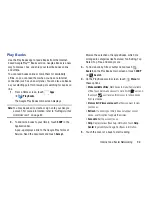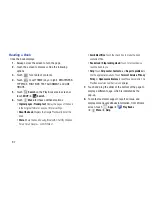107
Adding Songs To a Playlist
To add a song to a new or existing playlist while the song is
playing:
1.
From a Home screen, touch
Apps
➔
Play Music
.
2.
Touch
next to an album or song.
3.
Touch
Add to playlist
.
The Add to playlist pop-up displays.
4.
Touch the
New playlist
field to enter a name for the
playlist.
– or –
Touch the playlist to which you want to add the song.
The playlist is saved with the song added to it.
Playing, Renaming, or Deleting a Playlist
To play, rename, or delete a playlist:
1.
From a Home screen, touch
Apps
➔
Play Music
.
2.
Display the
Playlists
library view.
3.
Touch
next to a playlist title.
The following options display:
• Play
: Play the songs in the playlist.
• Add to queue
: Add the songs in the playlist to the play queue.
• Rename
: Use the keyboard to enter a new name for the
playlist.
• Delete
: Touch
OK
to delete the playlist. Only the playlist is
deleted. To delete individual songs, see
“Options While
Selecting a Song”
on page 104.
Shopping for Music at the Play Store
To visit the Google Play
TM
Store where you can find and buy
music:
1.
From a Home screen, touch
Apps
➔
Play Music
.
2.
Touch
Play Store
in the Application Bar.
The Google Play Store music section displays.
3.
Touch
Menu
➔
Help
➔
Music
to view information
about finding and buying music.