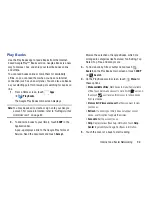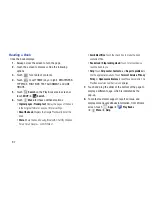Music 108
Making Online Music Available Offline
In addition to playing the music that you add to your online
library, you can play music stored on your device’s internal
storage. Then you can listen to music when you have no
Internet connection. To do this, make some of your online
music available offline.
Tip:
You can also copy music directly from your computer to
your device. For more information, refer to
“Synchronizing
with Windows Media Player”
on page 142.
To make your online music available offline on your device:
1.
From a Home screen, touch
Apps
➔
Play Music
.
2.
Change your library view to Albums, Artists, or
Playlists. For more information, refer to
“Changing
Library View”
on page 102.
3.
Touch
Menu
➔
Choose on-device music
and touch
the album or playlist you want to make available
offline.
•
A white pin
indicates that the item is already available
offline.
•
Gray pins appear next to the items you can make available
offline.
•
A bar at the bottom of the screen shows how much space is
available on your device for music and other files.
•
Dim blue pins indicate songs or albums that you copied directly
from a computer to your device.
4.
Touch the gray pin next to each item you want to make
available offline.
– or –
Touch a white pin to stop making it available offline.
You can switch to other views of your library to make
other kinds of items available offline as well.
5.
Touch
Done
in the bar at the bottom of the screen.
The Music application starts downloading the items to
your device.