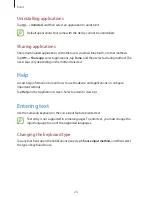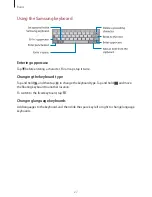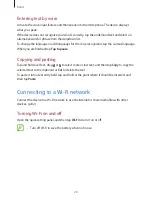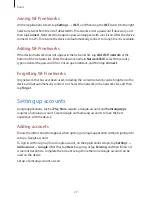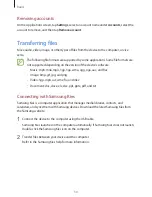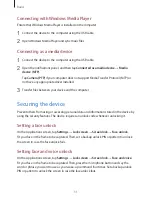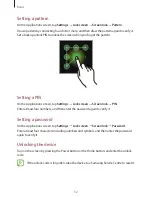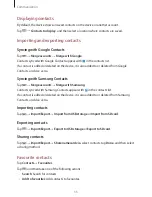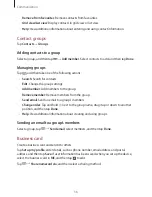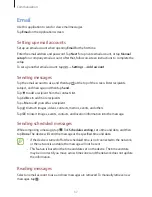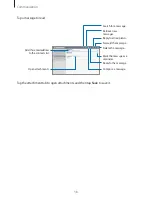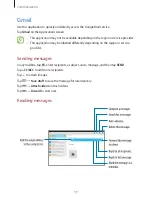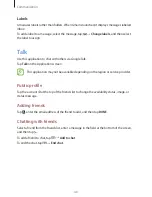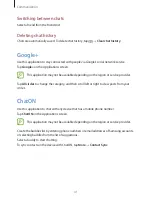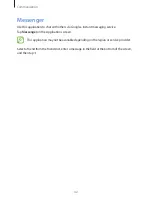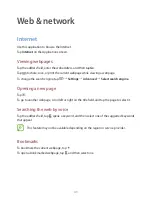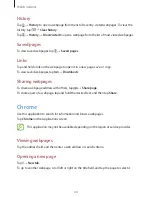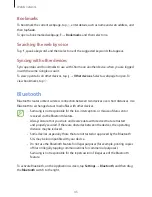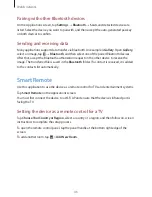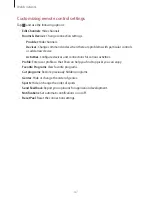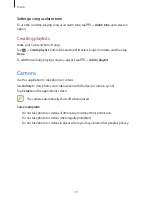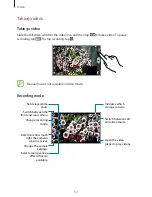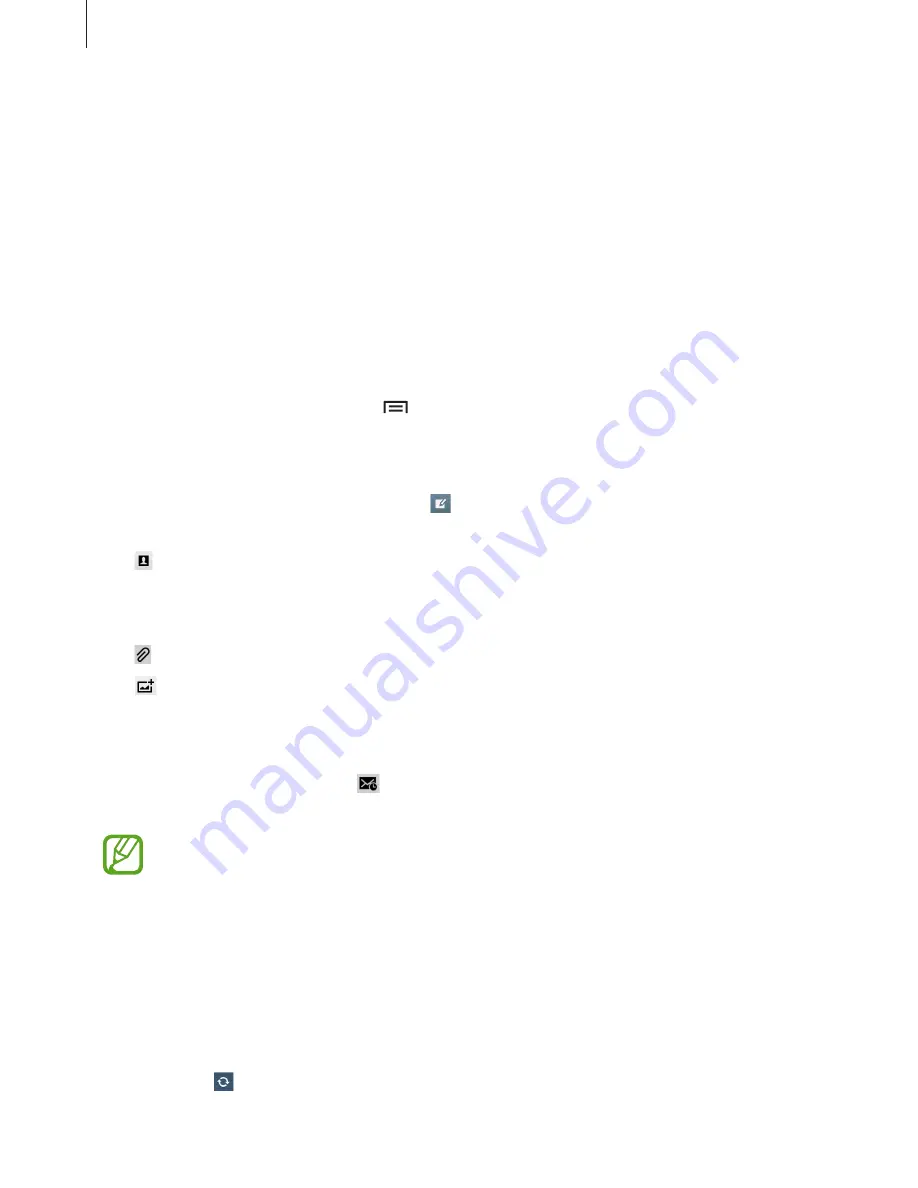
Communication
37
Use this application to send or view email messages.
Tap
on the Applications screen.
Setting up email accounts
Set up an email account when opening
for the first time.
Enter the email address and password. Tap
Next
for a private email account, or tap
Manual
setup
for a company email account. After that, follow on-screen instructions to complete the
setup.
To set up another email account, tap
→
Settings
→
Add account
.
Sending messages
Tap the email account to use, and then tap at the top of the screen. Enter recipients,
subject, and message, and then tap
Send
.
Tap to add a recipient from the contacts list.
Tap
Cc/Bcc
to add more recipients.
Tap
+Me
to add yourself as a recipient.
Tap to attach images, videos, contacts, memos, events, and others.
Tap to insert images, events, contacts, and location information into the message.
Sending scheduled messages
While composing a message, tap . Tick
Schedule sending
, set a time and date, and then
tap
Done
. The device will send the message at the specified time and date.
•
If the device is turned off at the scheduled time, is not connected to the network,
or the network is unstable, the message will not be sent.
•
This feature is based on the time and date set on the device. The time and date
may be incorrect if you move across time zones and the network does not update
the information.
Reading messages
Select an email account to use, and new messages are retrieved. To manually retrieve new
messages, tap .