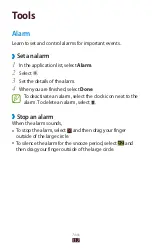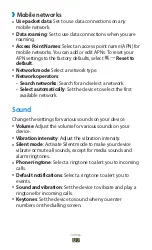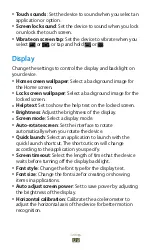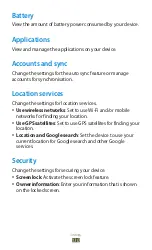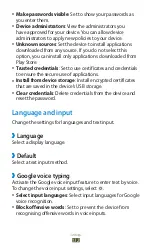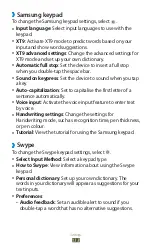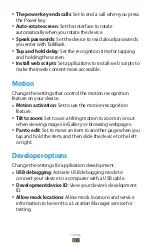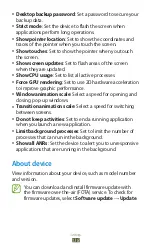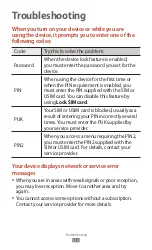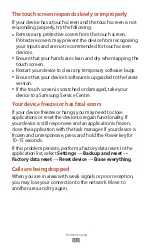Settings
127
Mobile networks
›
Use packet data
●
: Set to use data connections on any
mobile network.
Data roaming
●
: Set to use data connections when you are
roaming.
Access Point Names
●
: Select an access point name (APN) for
mobile networks. You can add or edit APNs. To reset your
APN settings to the factory defaults, select
→
Reset to
default
.
Network mode
●
: Select a network type.
Network operators
●
:
Search networks
-
: Search for and select a network.
Select automatically
-
: Set the device to select the first
available network.
Sound
Change the settings for various sounds on your device.
Volume
●
: Adjust the volume for various sounds on your
device.
Vibration intensity
●
: Adjust the vibration intensity.
Silent mode
●
: Activate Silent mode to make your device
vibrate or mute all sounds, except for media sounds and
alarm ringtones.
Phone ringtone
●
: Select a ringtone to alert you to incoming
calls.
Default notifications
●
: Select a ringtone to alert you to
events.
Sound and vibration
●
: Set the device to vibrate and play a
ringtone for incoming calls.
Keytones
●
: Set the device to sound when you enter
numbers on the dialling screen.
Summary of Contents for GT-P6201
Page 1: ...GT P6201 usermanual ...