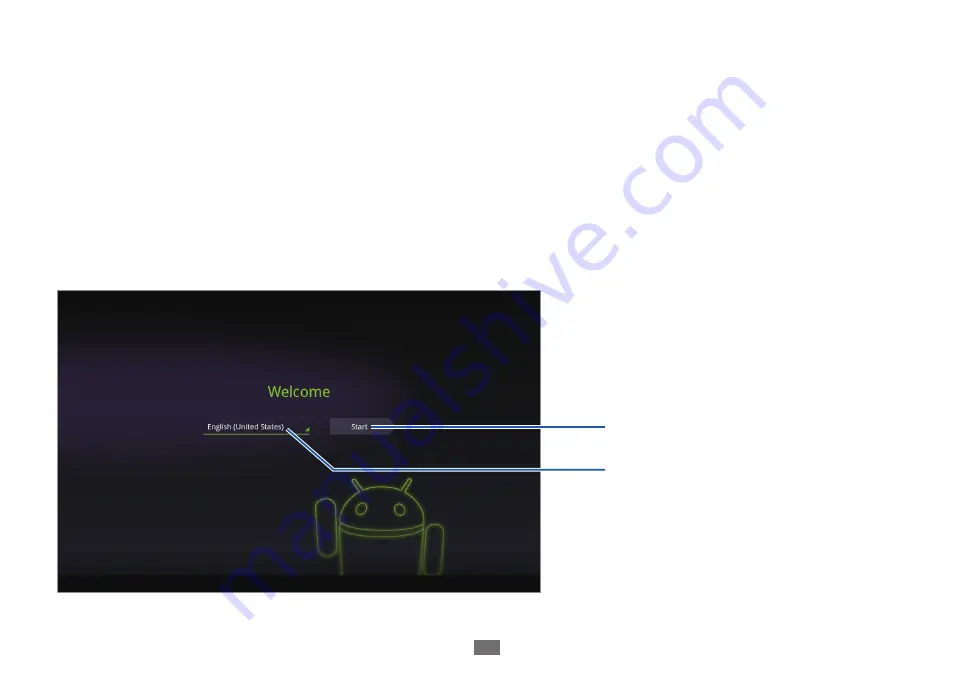
Starting Android the first time
7
Starting Android the first time
When you first turn on your tablet, you have the opportunity to activate your mobile data service, to sign into your
Google Account, and to decide how you want to use some Google services.
Welcome to Android!
The first time you power on your tablet you’re welcomed to Android and invited to pick a language to work in and to
start setting up and using your tablet.
Touch
●
English
if you want to work in a different language.
Touch
●
Start
to start setting up your tablet.
Touch
Start
.
Touch to use a different language.
Summary of Contents for GT-P7100/M16
Page 1: ...GT P7100 usermanual...








































