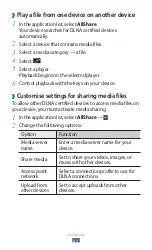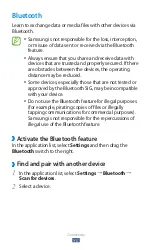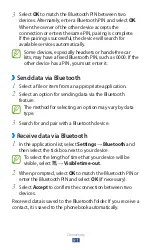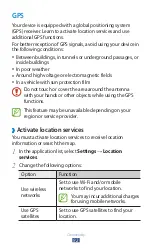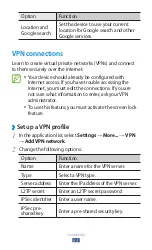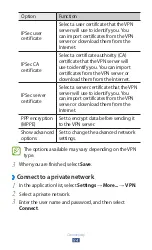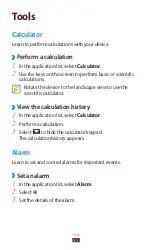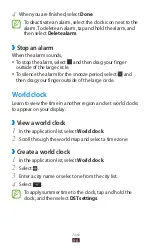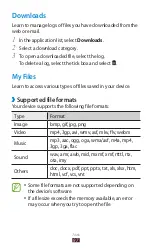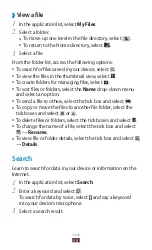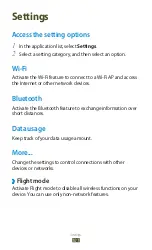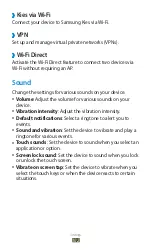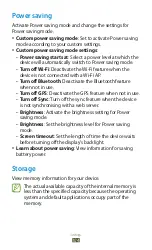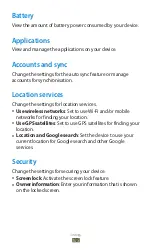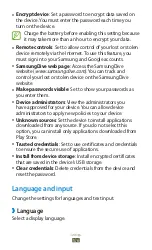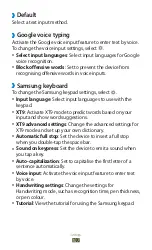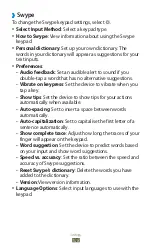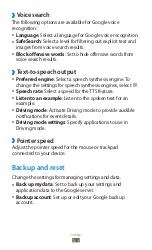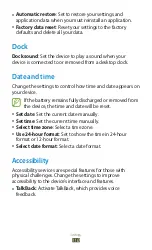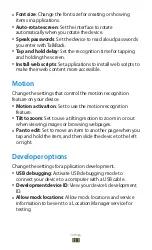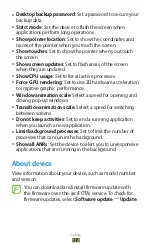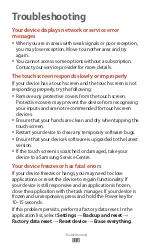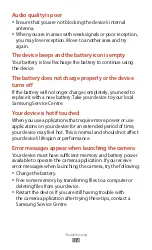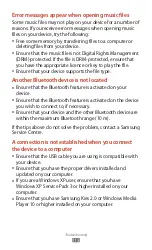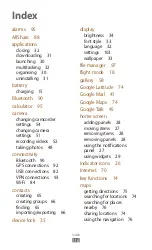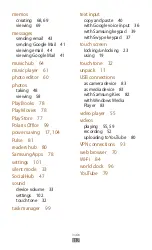Settings
103
Display
Change the settings to control the display and backlight on
your device.
●
Home screen wallpaper
: Select a background image for
the Home screen.
●
Lock screen wallpaper
: Select a background image for the
locked screen.
●
Help text
: Set to show the help text on the locked screen.
●
Brightness
: Adjust the brightness of the display.
●
Screen mode
: Select a display mode.
●
Auto-rotate screen
: Set the interface to rotate
automatically when you rotate the device.
●
Quick launch
: Change the quick launch application on
the system bar. The shortcut icon changes to indicate the
selected application.
●
Screen timeout
: Select the length of time that the device
waits before turning off the display backlight.
●
Font style
: Change the font type for the display text.
●
Font size
: Change the font size for creating or showing
items in applications.
●
Auto adjust screen power
: Set to save power by adjusting
the brightness of the display.
Summary of Contents for GT-P7310
Page 2: ...GT P7310 usermanual ...