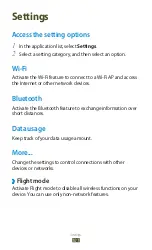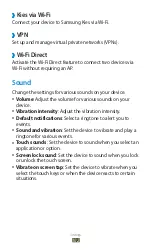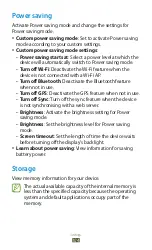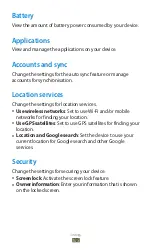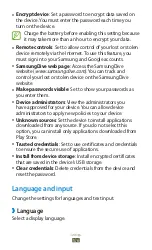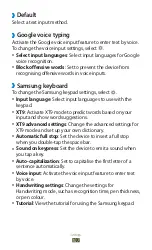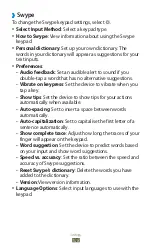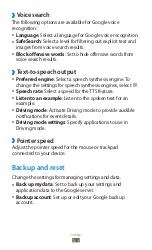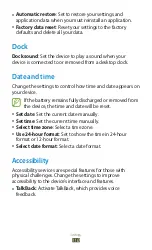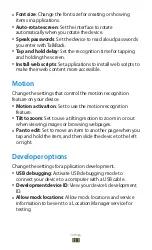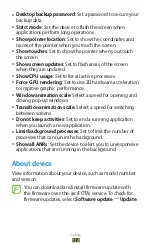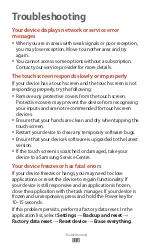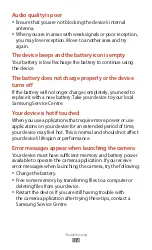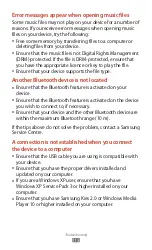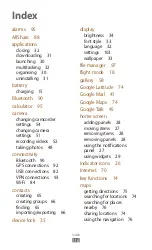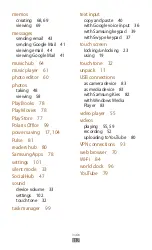Troubleshooting
113
Troubleshooting
Your device displays network or service error
messages
●
When you are in areas with weak signals or poor reception,
you may lose reception. Move to another area and try
again.
●
You cannot access some options without a subscription.
Contact your service provider for more details.
The touch screen responds slowly or improperly
If your device has a touch screen and the touch screen is not
responding properly, try the following:
●
Remove any protective covers from the touch screen.
Protective covers may prevent the device from recognising
your inputs and are not recommended for touch screen
devices.
●
Ensure that your hands are clean and dry when tapping the
touch screen.
●
Restart your device to clear any temporary software bugs.
●
Ensure that your device’s software is upgraded to the latest
version.
●
If the touch screen is scratched or damaged, take your
device to a Samsung Service Centre.
Your device freezes or has fatal errors
If your device freezes or hangs, you may need to close
applications or reset the device to regain functionality. If
your device is still responsive and an application is frozen,
close the application with the task manager. If your device is
frozen and unresponsive, press and hold the Power key for
10-15 seconds.
If this problem persists, perform a factory data reset. In the
application list, select
Settings
→
Back up and reset
→
Factory data reset
→
Reset device
→
Erase everything
.
Summary of Contents for GT-P7310
Page 2: ...GT P7310 usermanual ...