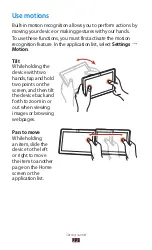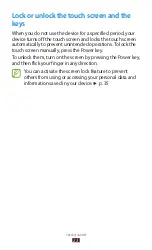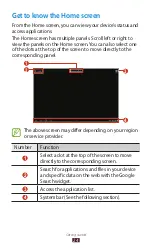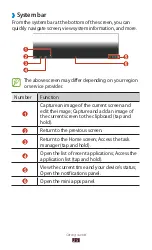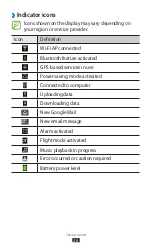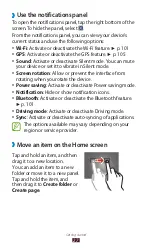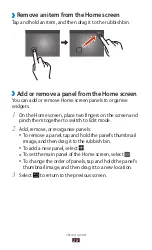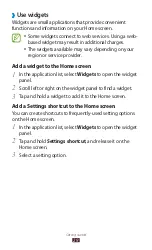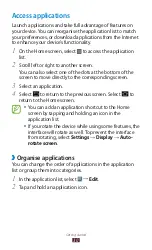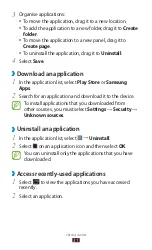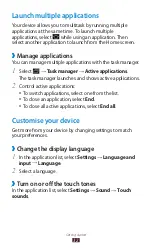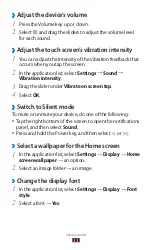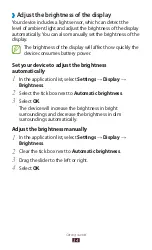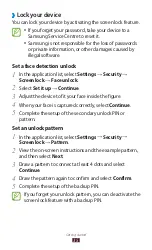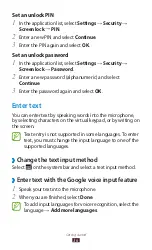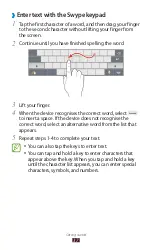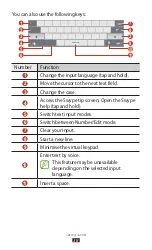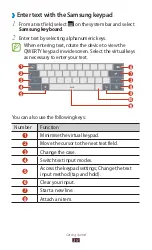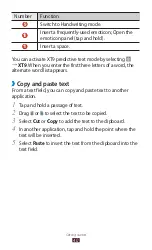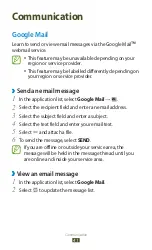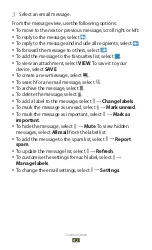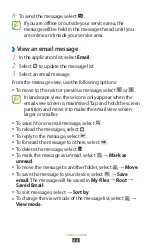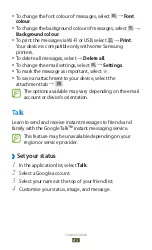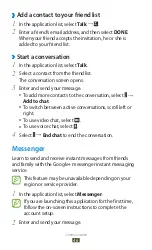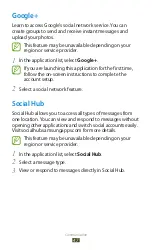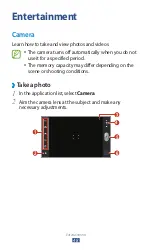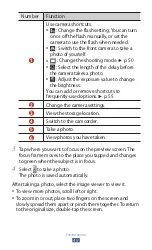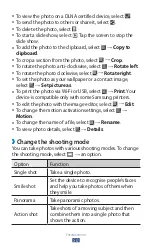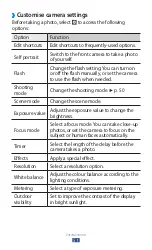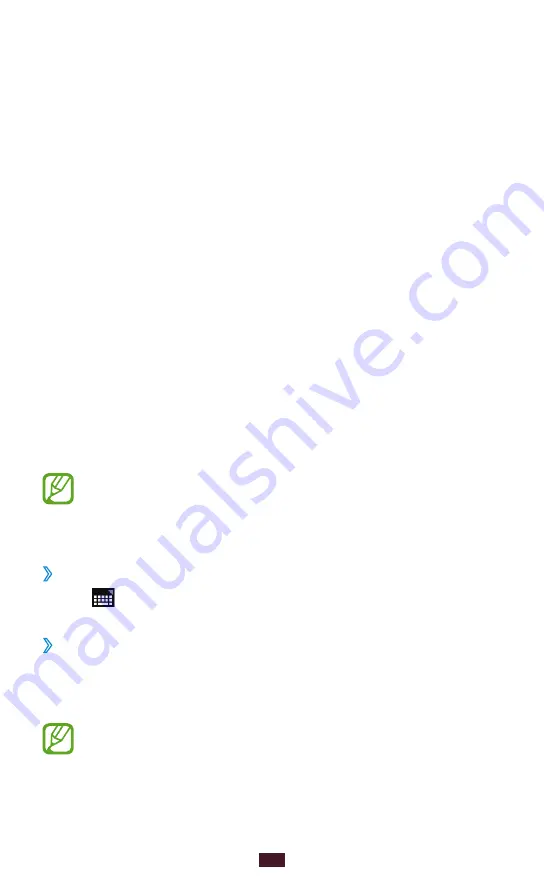
36
Getting started
Set an unlock PIN
1
In the application list, select
Settings
→
Security
→
Screen lock
→
PIN
.
2
Enter a new PIN and select
Continue
.
3
Enter the PIN again and select
OK
.
Set an unlock password
1
In the application list, select
Settings
→
Security
→
Screen lock
→
Password
.
2
Enter a new password (alphanumeric) and select
Continue
.
3
Enter the password again and select
OK
.
Enter text
You can enter text by speaking words into the microphone,
by selecting characters on the virtual keypad, or by writing on
the screen.
Text entry is not supported in some languages. To enter
text, you must change the input language to one of the
supported languages.
›
Change the text input method
Select on the system bar and select a text input method.
›
Enter text with the Google voice input feature
1
Speak your text into the microphone.
2
When you are finished, select
Done
.
To add input languages for voice recognition, select the
language
→
Add more languages
.
Summary of Contents for GT-P7310
Page 2: ...GT P7310 usermanual ...