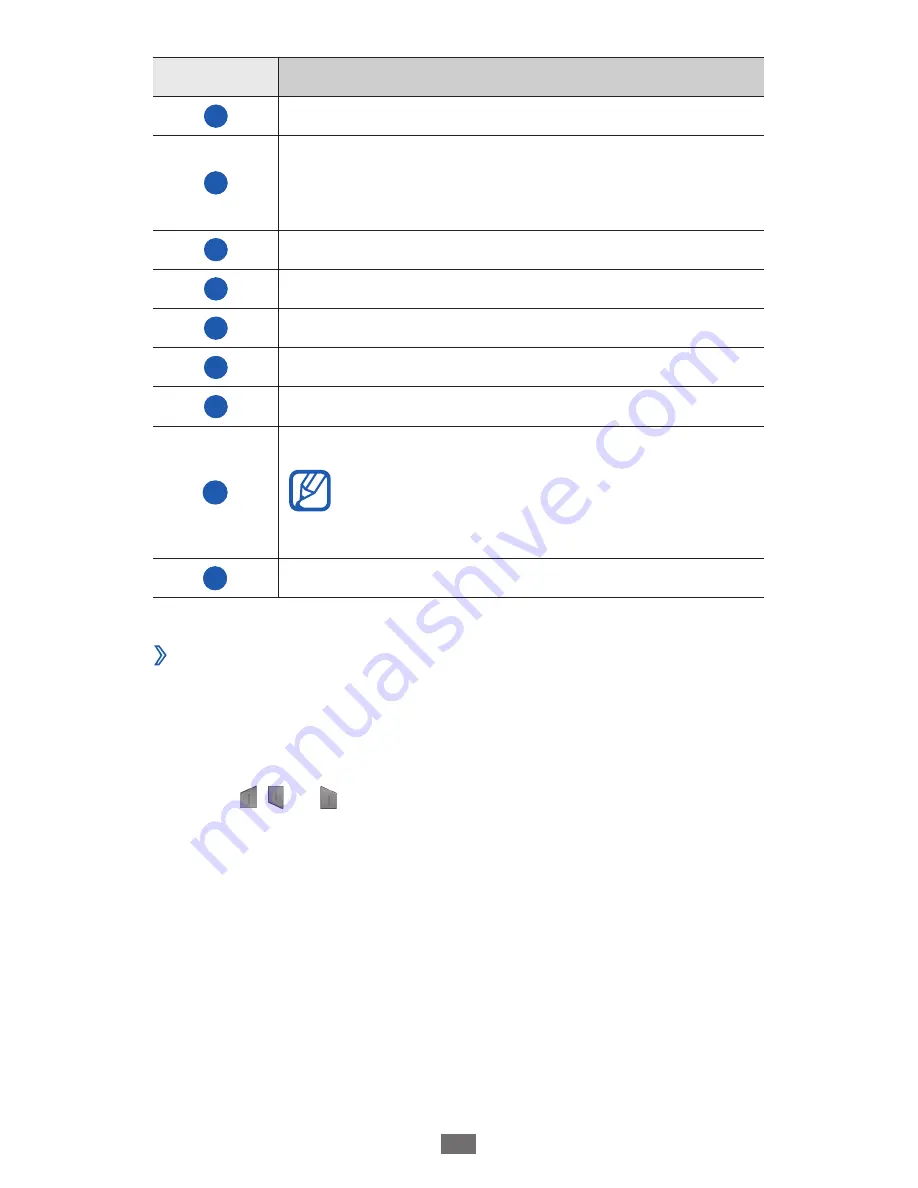
Getting started
36
Number
Function
3
Change case.
4
Enter the recommended word or add a
new word to the dictionary; Open the help
information (tap and hold).
5
Switch between Symbol mode and ABC mode.
6
Switch between Number mode and Edit mode.
7
Clear your input.
8
Start a new line.
9
Minimise the virtual keypad.
10
Enter text by voice.
This feature may be unavailable
depending on the selected input
language.
11
Insert a space.
Copy and paste text
›
While you are entering text, you can use the copy and paste
feature to use text in other applications.
Tap and hold a word.
1
Drag
2
( ) or to select the text you want.
Select
3
Copy
to copy, or
Cut
to cut the text onto the
clipboard.
In another application, tap and hold the text input field.
4
Select
5
Paste
to insert the text from the clipboard into the
text input field.
















































