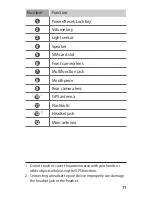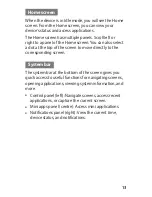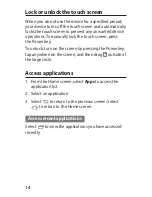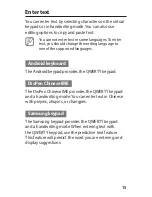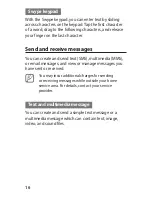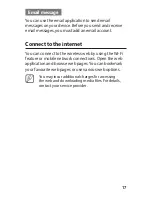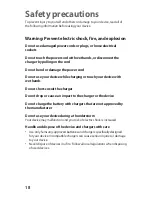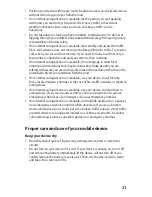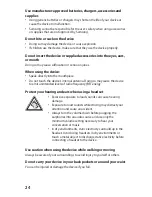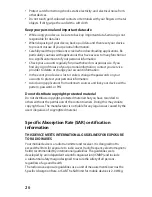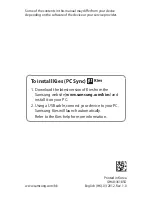25
Do not disassemble, modify, or repair your device
Any changes or modifications to your device can void your manufacturer’s
warranty. For service, take your device to a Samsung Service Centre.
Do not paint or put stickers on your device
Paint and stickers can clog moving parts and prevent proper operation. If you
are allergic to paint or metal parts of the product, you may experience itching,
eczema, or swelling of the skin. When this happens, stop using the product and
consult your physician.
When cleaning your device:
Wipe your device or charger with a towel or an eraser.
•
Do not use chemicals or detergents.
•
Do not use the device if the screen is cracked or broken
Broken glass or acrylic could cause injury to your hands and face. Take the
device to a Samsung Service Centre to have it repaired.
Do not use the device for anything other than its intended use
Avoid disturbing others when using the device in public
Do not allow children to use your device
Your device is not a toy. Do not allow children to play with it as they could hurt
themselves and others, or damage the device.
Install mobile devices and equipment with caution
Ensure that any mobile devices or related equipment installed in your
•
vehicle are securely mounted.
Avoid placing your device and accessories near or in an air bag deployment
•
area. Improperly installed wireless equipment can cause serious injury when
air bags inflate rapidly.
Allow only qualified personnel to service your device
Allowing unqualified personnel to service your device may result in damage to
your device and will void your manufacturer’s warranty.
Handle SIM cards with care
Do not remove a card while the device is transferring or accessing
•
information, as this could result in loss of data and/or damage to the card
or device.